5.4. Webforms
Webforms are E2 platform digital forms available through which reporters of the E2 Web Application can introduce ORs. They are composed of Views.
Administrators can create, edit, view, publish and unpublish their views, and regarding ECCAIRS webforms, they can view, enable and disable them. Webforms cannot be deleted.
It displays the ‘All’ tab with all Webforms, including the Organisation and the Individual webforms. Next to it are the Organisation tab, with the list of Organisation webforms and the Individual tab, with the table of Individual webforms.
All the tables have the following columns, all working as filters except for the icon:
· Icon: unique for each webform.
· Name: unique for each webform
· Description: to describe the webform
· View: that is associated with the webform
· Usage: can be organisation or individual
· Unregistered reporting: available for unregistered reporters
· Enabled: green tick for enabled
· Created by: the author of the webform, that can be ECCAIRS or the Authority Administrators
· Created on: creation date
The last column has a 3-dot menu to manage each webform.
Administrators can alter the order in which the webforms appear in the Reporting Portal by dragging and dropping the rows in the Organisation and Individual tabs.
5.4.1. Webform Management
5.4.1.1. Create a new webform
Administrators have to click on the ‘New Webform’ button above the table, and the system will display the Webform creation page:
Administrators have to fill in the mandatory fields:
· Icon: the drop-down menu provides all the available icons
· Name: has to be different to the existing ones
· View: the drop-down menu provides all the available views. Only views not used in other webforms can be selected and saved.
· Usage: Administrators have to select Individual or Organisation Reporting if the webform is going to be addressed to individual reporters or Organisation reporters
· Available for Unregistered Reporting toggle: deactivated by default. If activated, the webform will be available for non-registered reporters of the E2 Reporting Portal.
· Status toggle: by default, it is disabled. If activated, it is enabled so when the webform is saved. The webform will be available in the E2 Reporting Portal to report ORs
The Description field is optional.
Once Administrators have filled out all mandatory fields, they have to click the ‘Save’ button. The system will save the new webform and add the webform to the ‘All’ table and the table of the selected usage, individual or organisation.
5.4.1.2. Edit a webform
Only disabled non-ECCAIRS’ webforms can be edited.
Administrators have to click on the ‘Edit webform’ option of the 3-dot menu of the specific webform of the table, and the system will display the ‘Edit webform’ page:
The function is the same as in the previous version. Once Administrators click the Save button, the system will save the update in the database and add the update to the webform tables.
5.4.1.3. View a webform
Administrators have to click on the View webform option of the 3-dot menu of the specific webform of the table, and the system will display the ‘View webform’ page:
It is similar to the previously described ‘Edit webform’ option. However, the fields are not editable, and it includes a ‘Preview’ button which accesses the webform as displayed in the E2 Reporting Portal when the users are filling it:

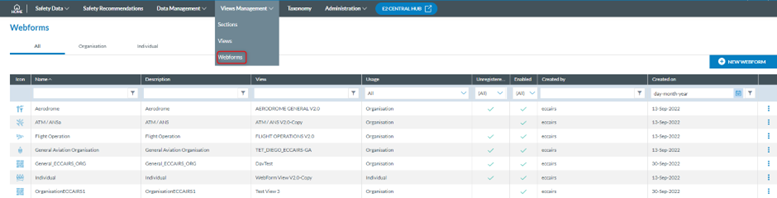
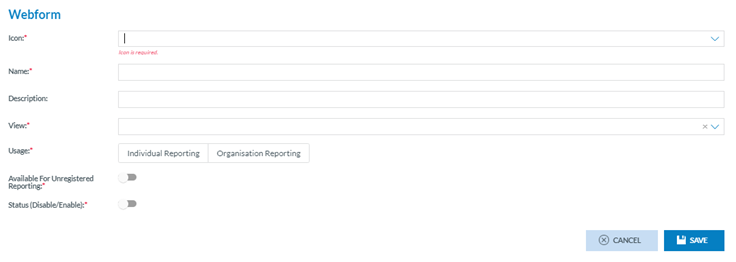
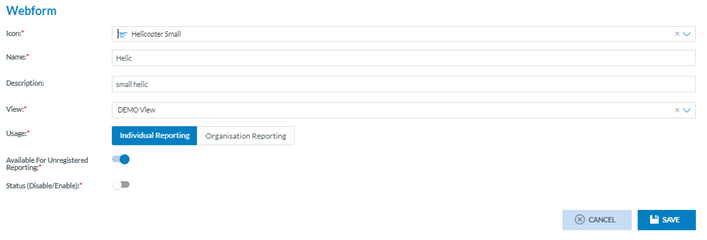
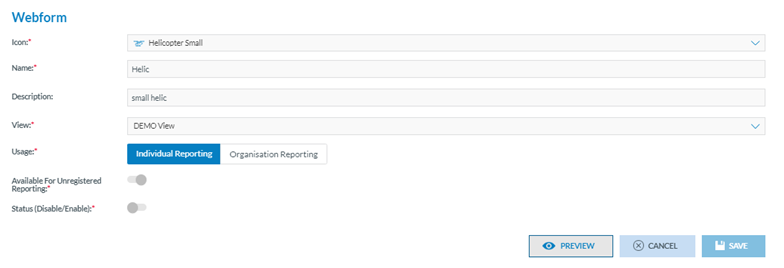

No comments to display
No comments to display