4.6. Taxonomy Management
As mentioned, National Aviation Authorities and Safety Investigation Authorities can maintain their own Custom Taxonomy, which allows them to adapt their usage of E2 to their own processes.
4.6.1. Create a Custom Taxonomy
National Security Administrators have to click on ‘Custom Project’ option of the 3-dots menu of the specific Central released Taxonomy of the list, if a Custom released Taxonomy does not exist yet.
If a Custom released Taxonomy exists for the Authority, the 'Custom Project' option of the 3-dots menu will be available on it and the system will create a Draft version of that Custom Taxonomy where the changes can be done.
Once created, the Draft version of the Custom Taxonomy will be displayed in the list of Taxonomies:
4.6.2.Taxonomy management - Structure
National Security Administrators have to click on ‘Edit Project’ option of the 3-dots menu of the specific Draft Custom Taxonomy of the list. The system will display the editing page:
At Authority level, only Custom Attributes and Custom Value Lists can be updated.
4.6.3. Attributes Management
National Security Administrators have to click on the Attributes tab of the specific Entity at the Entities information page, and the system will display the table of Central and Custom Attributes defined for that Entity:
Above the table, there is a ‘New Attribute’ button for the Authority to create new Custom Attributes.
The table of Attributes provides the following columns that also work as filters:
· ID: automatically generated, mandatory and unique for each Attribute (Taxonomy code)
· Description: unique for each Attribute and mandatory
· Custom: if it is Custom Attribute, it will provide a green tick
· Mandatory: it sets if the Attribute is Mandatory or Optional
· Multiple Values: it sets if the Attribute is singled value, limited or multiple values
The last section of each row provides an Edit and a Delete icon.
4.6.3.1. Create a Custom Attribute:
National Security Administrators have to click on ‘New Attribute’ button above the table of Attributes and the system will display the New Attribute page:
National Security Administrators have to fill in at least the Description which is the only mandatory field.
XSD Tag and Type are empty and not editable.
The Taxonomy Reference, Domain and the Parent are automatically set and not editable.
The Custom Attribute field is not editable and is set to on by default.
The rest are optional or editable.
Definition Information:
· Detailed: free text field
· Explanation: free text field
· Group: drop-down menu to select among the available groups
· Personal Data toggle: deactivated by default. If activated, the Attribute corresponds to personal data
Instance information:
· By default, Optional is set. National Security Administrators can update it to Mandatory.
· Multiple Values: by default, Unlimited Values is set. National Security Administrators can update it to Single or Limited
Values Information:
· Attribute Type: drop-down menu to select:
ü Manual Entry
ü Predefined Value List
· Data Type: drop-down menu depending on the Attribute Type to select:
ü Manual Entry
o Alphanumeric
o Date
o DateTime
o Decimals
o Eccairs Data Link
o Eccairs Embedded Data
o Eccairs Reource Locator
o Latitude
o Longitude
o Number
o Text
o Time
ü Predefined Value List
o Code
o Code and Additional Text
o Code or Alternative Text
· Value List: name of the Value List to associate to Predefined Value List Custom Attributes. It can be a Value List of the Central Taxonomy or a Value List of the Custom Taxonomy
Advanced Properties Information:
· For Manual Entry Attributes (depending on the data type):
ü Case type:
o None
o Uppercase
o Lowercase
o ProperCase
o FirstLetter
ü Limit Low
ü Limit High
ü Input Mask
ü Output Mask.
· For Predefined Value List Attributes:
ü Case type:
o None
o Uppercase
o Lowercase
o ProperCase
o FirstLetter
National Security Administrators have to fill in the mandatory information and the needed optional information and click on ‘Save’ button. The system will save the Custom Attribute in the database and will add it to the Taxonomy browser of the Custom Taxonomy and to the table of Attributes of the specific Entity.
4.6.3.2. Edit a custom Attribute
National Security Administrators have to click on the Edit icon of the specific Custom Attribute of the table of Attributes of the Entity and the system will display the Edit Attribute page:
It is like the previously explained New Attribute page with the addition of the ID, automatically generated and with the XSD Tag Generator button if the Attribute was created in the current Draft version of the Custom Taxonomy for the first time.
This button opens the following radio buttons:
· Use Description: selected by default. It makes use the Description set for the Attribute to generate the XSD Tag.
· Use Identifier: if selected, the XSD Tag is generated through a Taxonomy Code.
National Security Administrators can update the needed fields always leaving the mandatory information filled. Then, they have to click on the ‘Save’ button and the system will update the information in the database and in the table of Attributes.
National Security Administrators can edit Central Attributes only to provide an Alternative Text to its description which can be shown in the Views where it is indicated. For example, to translate the Attribute Description to the Authority's preferred language.
4.6.3.3. Delete a Custom Attribute:
National Security Administrators have to click on Delete icon of the specific Custom Attribute at the table of Attributes and the system will display a warning message, if National Security Administrators confirm the action the Custom Attribute will be deleted from the database, from the table of Attributes and from the Taxonomy browser of the specific Custom Taxonomy.
Only Custom Attributes created in the Draft version of the Taxonomy can be completely deleted. If an Attribute already exists in a Custom Taxonomy that has been released or a Custom Taxonomy that is archived, it cannot be deleted but inactivated.
4.6.4. Taxonomy management – Value List
Once in the Draft version of the Custom Taxonomy, National Security Administrators can click on the Value List tab:
and the system will display the Value List tab with the table of Value lists:
Above the table there is a ‘New Value List’ button for the Authority to create new Custom Value Lists.
The table of Value Lists provides the following columns that also work as filters:
· ID: it is the internal id automatically generated and unique for each Value List
· Description: unique for each Value List and mandatory
· Custom: (Yes) if it is a Custom Value List belonging to the Authority's Custom Taxonomy or (No) it the Value List belongs to the Central Taxonomy
· Levels: number of levels of the Value List
· Explanation: optional
· Identifier: unique for each Value List which does not change with Taxonomy releases
The last section of each row provides a 3-dots menu with the options to be explained.
This section can provide a locker meaning the Value List is locked to an export process, it will not be unlocked unless a new version of the Value List is imported to the system or it is unlocked by the user who exported it and there is not an import process running.
4.6.4.1. Create a Custom Value List
National Security Administrators have to click on ‘New Value List’ above the table of Value Lists (See image above) and the system will provide the New Value List page:
It provides the following fields:
· Description: it is mandatory and has to be unique
· Detailed Description: optional free text field
· Explanation: mandatory free text field
· Levels: number of levels. By default, the system sets 1 but it is editable to a max of 10 levels
· Custom toggle: not editable for National Security Administrators and enabled
Below the fields there is the Alias information with the ‘Add Alias’ button and below the structure for the table of Alias (Alias Name and Actions columns).
National Security Administrators have to fill in the mandatory and the needed information, including the Aliases, if required. To add Aliases, National Security Administrators have to click on ‘Add Alias’ and the system will open the Alias drop-down menu:
It provides the Alias Support Table of the Administration menu. See section Support Tables for more details. National Security Administrator has to select an Alias and click on the Disk icon that will be enabled. The X icon is to discard the selection.
Once the Alias is selected, the Disk Save icon turns into a Delete icon:
National Security Administrators can repeat the operation as many times as needed. Then they have to click on ‘Save’ button and the system will save the Custom Value List in the database and will add it to the table of Value Lists.
4.6.4.2. Edit a Custom Value List
Only not locked Custom Value Lists can be edited. National Security Administrators have to click on ‘Edit Value List’ option of the 3-dots menu of the specific Custom Value List and the system will display the Edit Value List page:
National Security Administrators have to add Values to it through the New Value button. This button opens the Value information of the Custom Value List page:
It provides a Definition area with the following fields:
· Value ID: numeric field and automatically generated but editable. If edited, XSD tag field, which is not editable and is based on the Value ID, will be updated with the same value
· Description: mandatory free text field
· Alternative description: which will be shown in the Views where it is indicated. Authorities can use this filed to translate the description of the value to another language.
· Detailed Description: mandatory free text field
· XSD Tag: not editable. It reproduces the information of the Value ID
· Domains: not editable for Custom Value Lists
· Special Value: drop-down menu with the following options:
ü Normal: Selected by default
ü None
ü Other
ü Unknown
· Parent: it is not editable
It also provides a Value Alias area with the list of Aliases of the Value List, if exist:
National Security Administrators have to fill in the Value and check the ‘Default’ check box if needed.
If no Alias had been added to this Custom Value List, to add it, National Security Administrators have to do it through the ‘Set Value List Properties’ option of the 3-dots menu of the Custom Value List at the table of Value Lists. To be explained in later sections.
Once National Security Administrators have filled in the mandatory information and the needed information, the system saves the information in the database and updates the information of the Custom Value List and the table of Value Lists.
To Add more values, National Security Administrators have to click on the specific Value of the left pane and the ‘New Value’ button will be activated and the right panel will disappear.
Then National Security Administrators can click on ‘New Value’ to add another value.
National Security Administrators can update the editable information always keeping the mandatory information filled in and click on ‘Save’. The system will save the information in the database and will return to the table of Value Lists with the updated information.
National Security Administrators can edit Central Value Lists only to provide an Alternative Text to its values which can be shown in the Views where it is indicated. For example, to translate the Value Description to the Authority's preferred language.
4.6.4.3. View a Value List
This option is only available in the 3-dots menu of the specific Custom Value List if it is locked or in the 3-dots menu of the specific Central Value List. National Security Administrators have to click on ‘View Value List’ option of the 3-dots menu and the system will display the View Value List page:
It is like the previously explained editing page but it is not editable.
4.6.4.4. Set Custom Value List Properties
National Security Administrators have to click on the Set Value List Properties option of the 3-dots menu of the table of Custom Value Lists and the system will display the Set Value List Properties page:
The page provides the same information as the New page plus an automatically generated Identifier. The functionality works in the same terms of the creation page previously explained.
Note that if an Alias is removed from the list, the related values, if existing, will also be deleted.
National Security Administrators can update the needed fields always keeping the mandatory information field. Then they have to click on ‘Save’ button and the system will save the updates in the database and will update the table of Value Lists accordingly.
4.6.4.5. View Value List Properties
This option is only available in the 3-dots menu of the specific Custom Value List if the Value List is locked or in the 3-dots menu of the specific Central Value List. National Security Administrators have to click on ‘View Value List Properties’ option of the 3-dots menu and the system will display the View Value List Properties page.
It is like the Set Value List Properties page of the previous section but it is not editable.
4.6.4.6. Copy Value List
National Security Administrators have to click on the Copy Value List option of the 3-dots menu of the table of Value Lists and the system will display the Copy Value List page:
It reproduces the content of the specific Custom or Central Value List properties page and adds ‘COPY’ to the Description of the Custom Value List. National Security Administrators can update the needed fields always keeping the mandatory information filled and then they have to click on ‘Save’ button. The system will save the copied Custom Value List in the database and will add it to the table of Value Lists.
4.6.4.7. Delete a Custom Value List
National Security Administrators have to click on the Delete Value List option of the 3-dots menu of the table of Value Lists and the system will display a warning message, National Security Administrators have to confirm the action and the system will delete the Custom Value List from the database.
A Value List cannot be deleted if it is being referenced in an Attribute.
National Security Administrator cannot delete Central Value Lists.
4.6.4.8. Export a Value List to Excel
National Security Administrators have to click on the Export Value List option of the 3-dots menu of the table of Value Lists and the system will display the following warning disclaimer:
If National Security Administrators accept, the system will download an Excel with the Value List information; at the same time, the Value List will be locked and the system will display a locker on this Value List at the table of Value Lists.
4.6.4.9. Import a Value List from Excel
National Security Administrators have to update the needed fields in the excel file of the previous section. When the file is ready, National Security Administrators have to click on the ‘Import from Excel’ option of the 3-dots menu of the specific Custom Value List at the table of Value Lists and the system will display a Select File window:
National Security Administrators have to upload the file to the window through the Select Files button or by dragging and dropping it. Then, they have to click on ‘Yes’ button. The system will display a warning message:
National Security Administrators have to confirm the action and the system will update the information of the Custom Value List in the database. This process can take some time so the system will send an email to the National Security Administrator when the process is finished.
National Security Administrators can use the export and import Value List options for Central Value List to update the Alternative Texts of the Values Description.
4.6.5. Review and correct inconsistencies and Release a Custom Taxonomy
National Security Administrators can check the inconsistencies of a Draft Custom Taxonomy through the Check inconsistencies icon placed on top of the Taxonomy manager:
This icon  reviews the inconsistencies, and the system will highlight in red in the Structure tab the items providing the inconsistencies, i.e.:
reviews the inconsistencies, and the system will highlight in red in the Structure tab the items providing the inconsistencies, i.e.:
If there are inconsistencies in the Value List tab, it is also highlighted in red.
Once National Security Administrators find the inconsistencies and fix them, National Security Administrators can click on the Release icon:
This icon  publishes the Custom Taxonomy unless there are still inconsistencies, in that case, the system will display a message warning it.
publishes the Custom Taxonomy unless there are still inconsistencies, in that case, the system will display a message warning it.
Instead of through this icon, National Security Administrators can click on ‘Release’ option of the 3-dots menu of the Draft Custom Taxonomy of the list. This option publishes the Custom Taxonomy unless there are still inconsistencies, in that case, the system will display a message warning it.

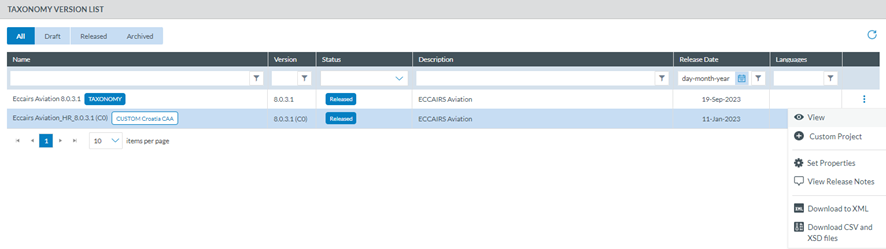
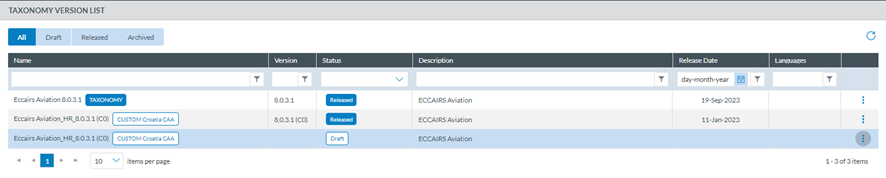
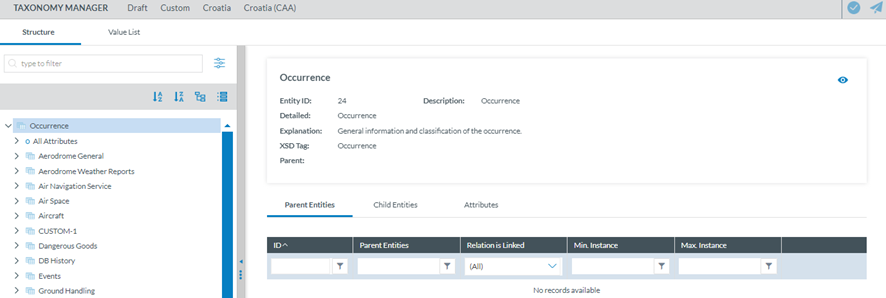
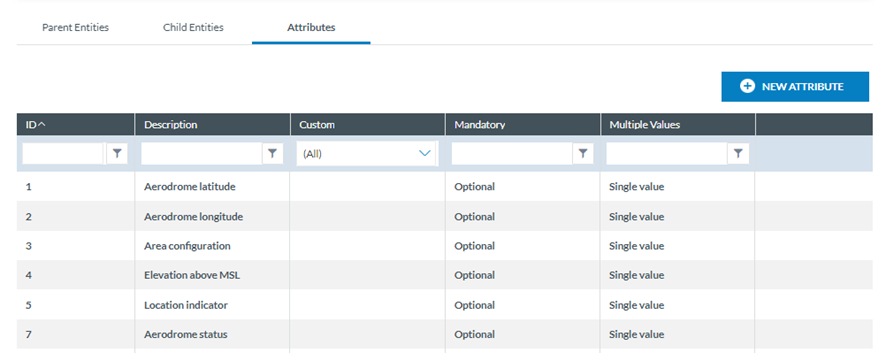
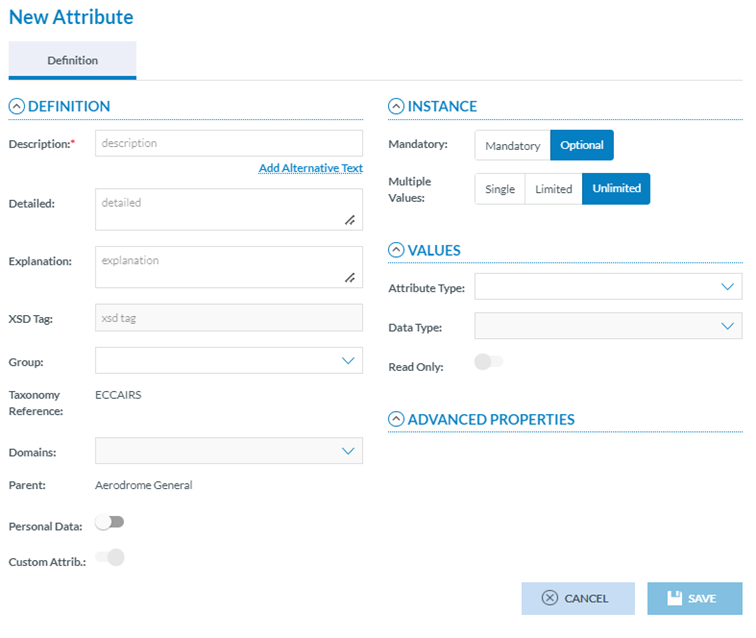
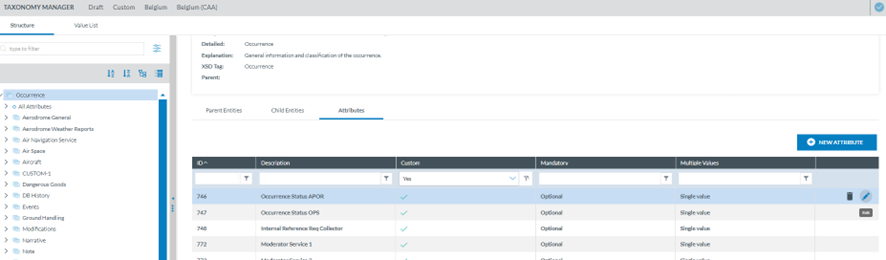

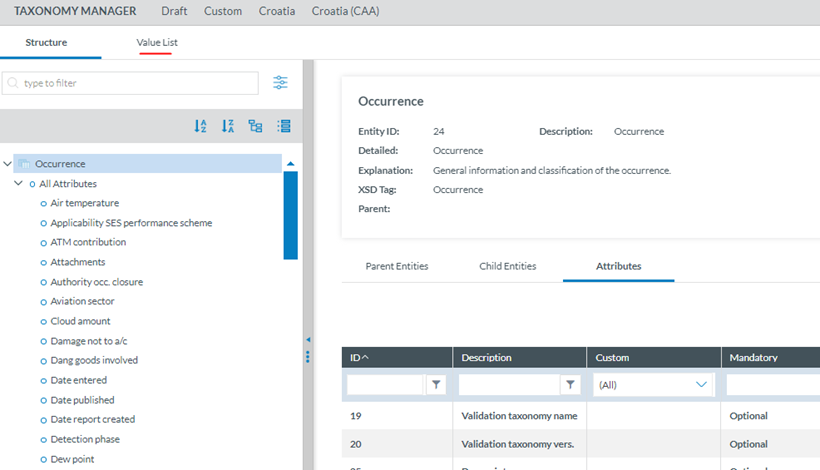
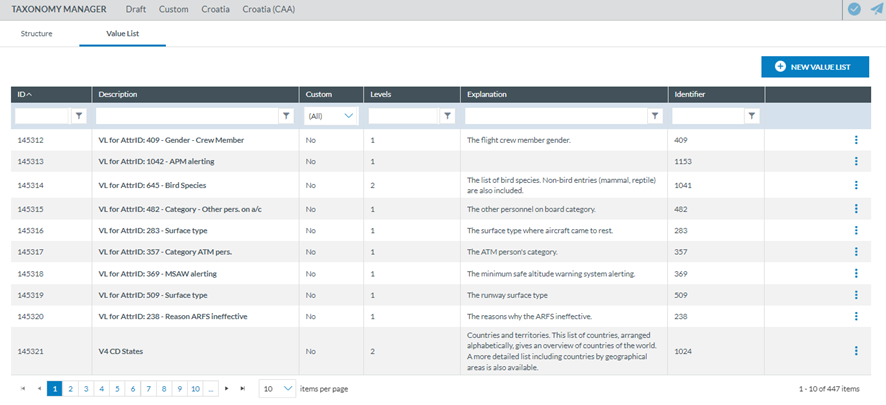
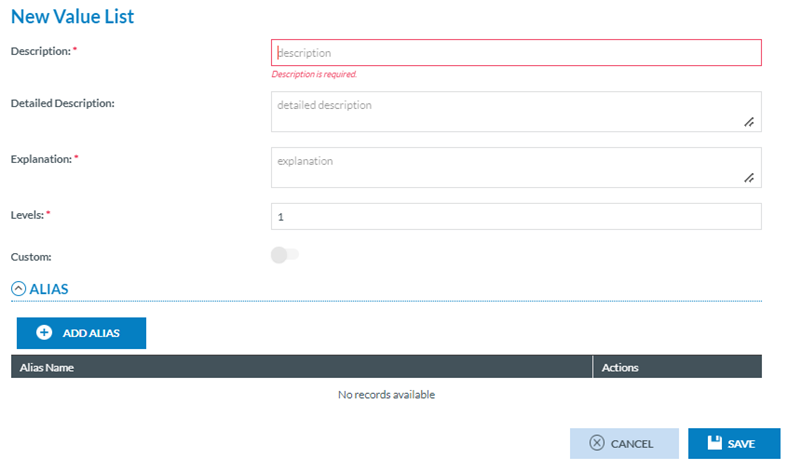


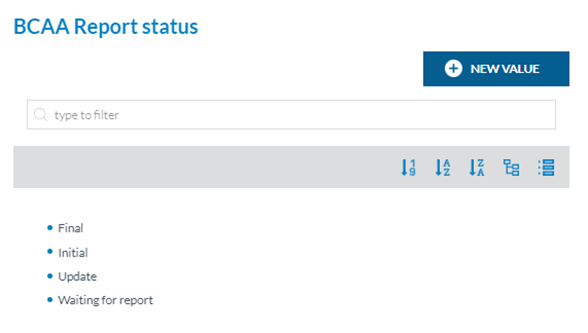
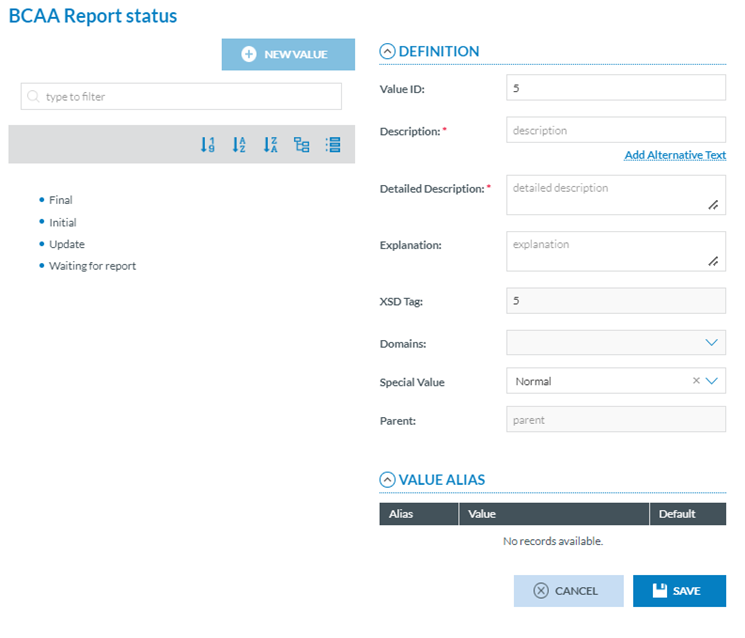
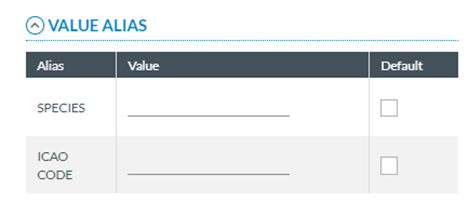

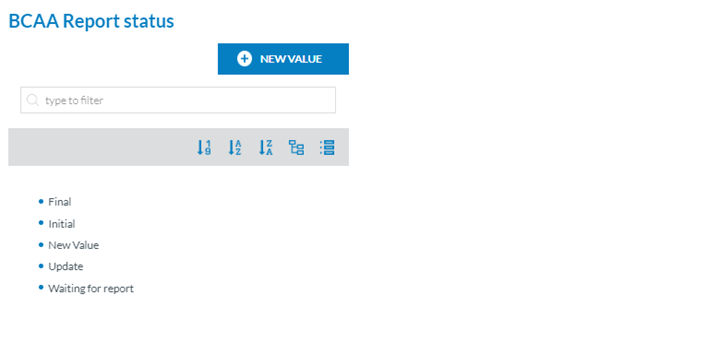
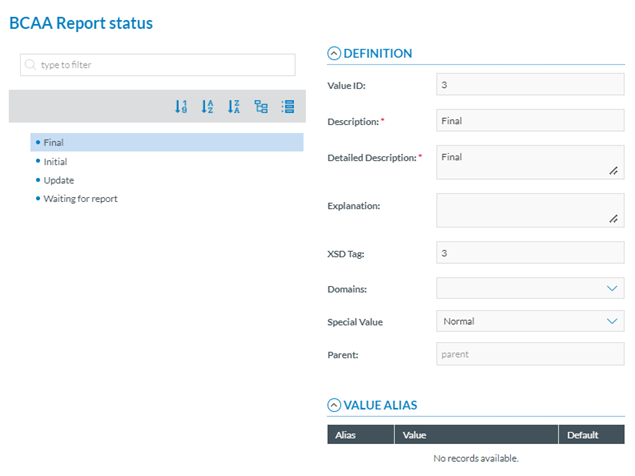
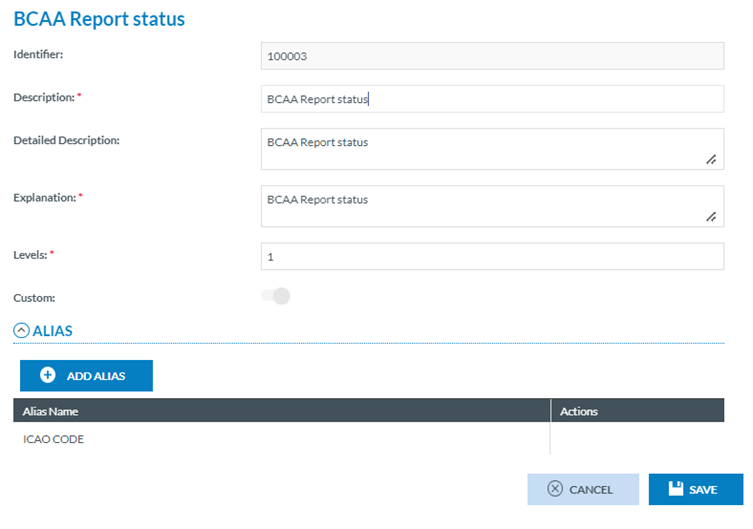
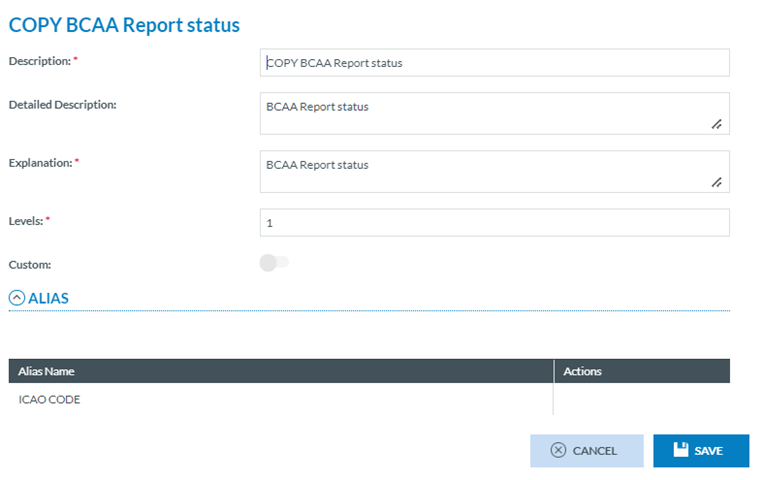
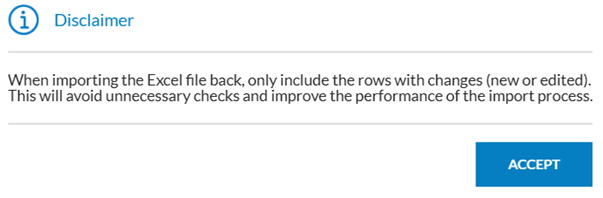
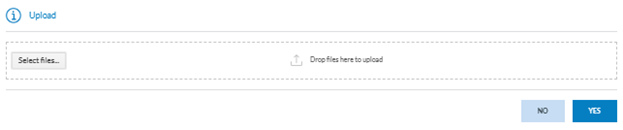
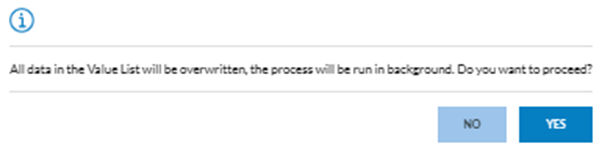

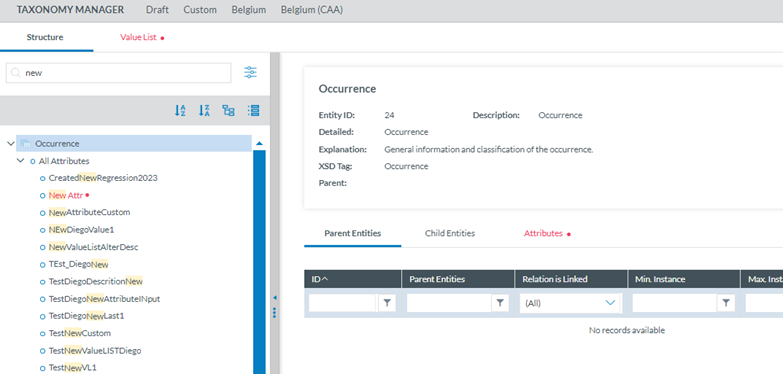

No comments to display
No comments to display