3.5. Word Templates
Officers use Word Templates in ECCAIRS2 to export reports in Word format. The Word template has to include the complete path of the Attributes according to the Authority’s released Taxonomy so that the system can fill each template field with the Attribute's corresponding value in the report.
Each table in the Word Template corresponds to an Entity in the Taxonomy. i.e.:
The Word Template will have tags included in token « » with the following characteristics:
· Attribute: A
· Attribute Custom: AC
· Entity: E
· Separation token: .
· ID: TaxonomyCode
Examples:
· «E1.A1» -> ENTITY.1.ATTRIBUTE.1
· «E1.E45.AC1» -> ENTITY.1.ENTITY.45.ATTRIBUTES_CUSTOM.1
Depending on the Attribute data type, it should be indicated what part of the Attribute will be included in the Word Template:
|
Attribute Data Type |
Field |
Example |
|
Date, Time, Text, Alphanumeric, Number |
content (default) |
«E1.A1» |
|
Code |
content (default) |
«E1.A1» |
|
Code and Additional Text |
content (default) additionalText |
«E1.A1» «E1.A1.additionalText» |
|
Code or Alternative Text |
content (default) alternativeText |
«E1.A1» «E1.A1.alternativeText» |
|
Decimal |
content (default) unit |
«E1.A1» «E1.A1.unit» |
|
ECCAIRS Resource Locator |
filename (default) description |
«E1.A1» «E1.A1.description» |
|
ECCAIRS Embedded Data |
eccairsNumber (default) |
«E1.A1» |
|
ECCAIRS Data Link |
eccairsNumber (default) |
«E1.A1» |
|
Latitude & Longitude |
|
«E1.A1.degree» «E1.A1.minutes» «E1.A1.seconds» «E1.A1.direction» |
Once the Word template is configured, the Administrator can save it into E2 libraries. This is the second menu of Data management:
3.5.1. Word Template Management
3.5.1.1. Create a Word Template
The Administrator can create a Word Template (from now on WT) within ‘My Personal Libraries’ and ‘The Local Common Library’.
The Administrator has to select the specific Library or category, click on ‘New WT’ on top of the page, and the system will display a modal window to create it:
The Administrator has to fill in the Name that has to be different from the existing ones, upload the needed word file to the Template section through the ‘Select file’ button or drag and drop it to the section and select a Library, a category or a subcategory.
The description field is optional.
Then, the Administrator has to click on the ‘Save’ button. The system will save the WT in the database, return to the WTs page, and add the specific WT to the table of WTs.
The saved WT will be available to the officers in the export options for the reports in Word format. Management of the Word Templates
The WT table is divided into columns that can also work as filters:
· Name: unique for each WT
· Author: it will be the Administrator
· Date: Creation date
In the final section of each WT row, there is a 3-dot menu.
3.5.1.2. Edit a Word Template
The Administrator has to double-click on the Name of the specific WT of the list of WTs or click on the ‘Edit’ option of the 3-dot menu of the WT on the list, and the system will display the Edit window:
The Name field cannot be updated; only the other fields of the WT, including the library, can be updated.
The Administrator has to update the corresponding fields, leave the mandatory fields filled, and click ‘Save’. The system will save the updates in the database and return to the WT menu with the updated list of WTs.
3.5.1.3. Copy a Word Template
This option allows you to copy the Word templates.
The Administrator has to click on the ‘Copy’ option of the 3-dot menu of the WT on the list, and the system will display the Copy WT window:
The management of this window is the same as the editing option above, with the only difference being that the Name field can be updated, and the Administrator can select a different Library than the one where the WT was stored before.
3.5.1.4. Share a Word Template
The Administrator has to click on the ‘Share’ option of the 3-dot menu of the WT on the list, and the system will display the Share WT window:
This option works the same way as the ‘Share a query’ in the Query Management section, with the only difference being what is shared.
3.5.1.5. Download a Word Template
The Administrator has to click on the ‘Share’ option of the 3-dot menu of the WT on the list of WTs, and the system will download the WT.
3.5.1.6. Delete a Word Template
The Administrator has to click on the ‘Delete’ option of the 3-dot menu of the WT on the list of WTs, and the system will delete it from the database and update the list of WTs accordingly.

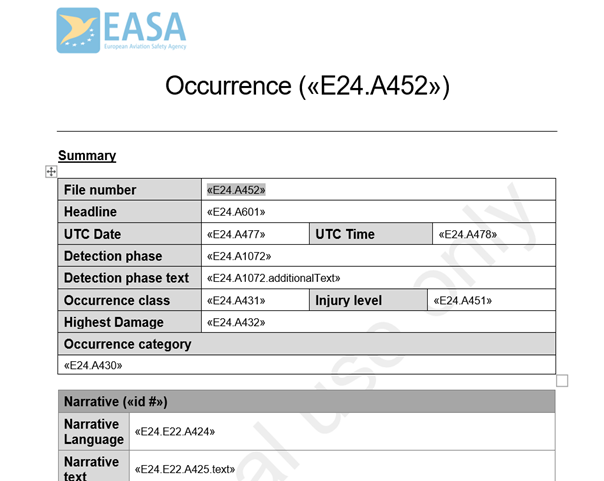
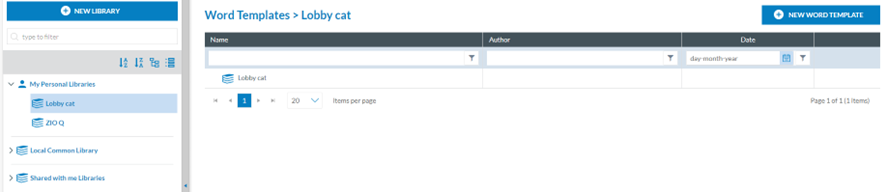
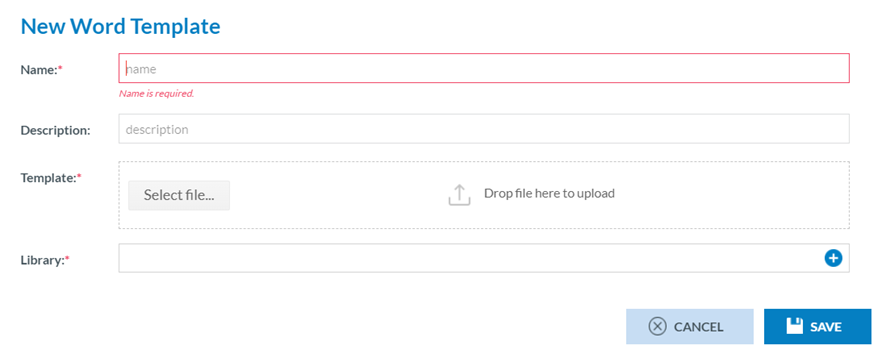

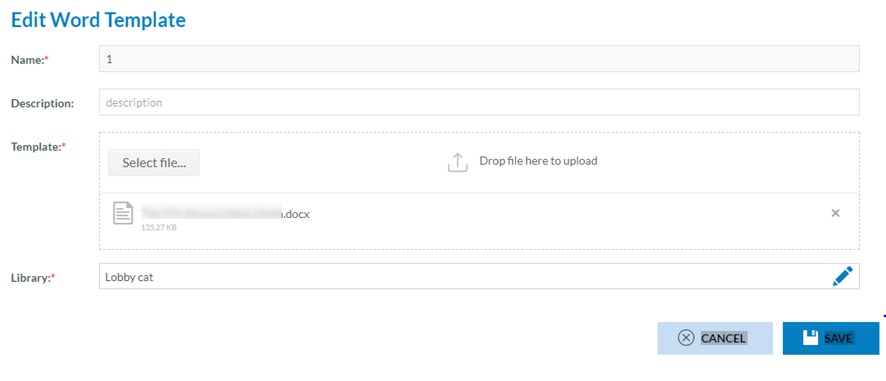
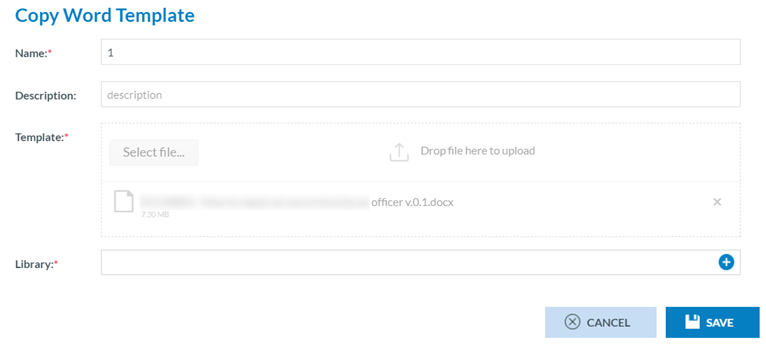

No comments to display
No comments to display