2. Home (Landing page)
When the Administrator accesses the E2 Web Application or when navigating its sections and clicks on ‘Home’, the system displays the landing page:
On top of the page, in the right-side corner, the system displays the Administrator’s username and a bell with the number of unread notifications, if any, and a link to access the Help Desk:
· Original Reports: all OR-related notifications (N/A for Administrators)
· Validated Reports: all VR-related notifications (N/A for Administrators)
· Occurrences: all OC-related notifications (N/A for Administrators)
· Safety Recommendations: all SR-related notifications (N/A for Administrators)
· Sharing Notifications: all notifications related to elements (queries, libraries or word templates) shared with the Administrator
Below those buttons, the system displays the list of notifications:
By default, the list only includes the unread notifications, including:
· The query-based notifications the Administrator has defined for the Authority
· The Administrator defines the query-based notifications through ‘My account’. See Query-based notifications for further details on these notifications.
The Administrator can update the results through the ‘All’, ‘Read’ and ‘Unread’ tabs above the list.
The Administrator can also restrict the results through the filter buttons mentioned above.
Each notification of the list is divided into columns:
· A check box: to select the specific notification.
· Mail and delete icon: if the mail is open, it is read so the icon can mark it as ‘unread’; if close, it is unread, so the icon can mark it as ‘read’. The delete icon deletes the notification after a confirmation message.
· Type: All, OR, VR, OC, safety recommendations, queries, libraries or word templates. In the case of an Administrator, only All, queries, libraries or word templates apply.
· Action: The options are All, creation, update, deletion, and shared. The action dropdown menu can filter it. In the case of Administrator, only All and shared applies.
· Notification: it summarises the notified action, i.e. John Smith has shared a new word template named ‘Word Template 1’ with you. Click here to open it.
· Origin: it provides the author of the notified action.
· Date: apart from the date of the notified action, it includes a filter to search based on the date.
Above the list of notifications, the system displays the following tabs:
After selecting the specific notification, the Administrator can click it to mark it as read, mark it as unread or delete the notification.
The Clear All button removes all the filters and shows the default list of notifications for the specific Administrator.


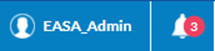


No comments to display
No comments to display