4.2. View a Taxonomy
National Security Administrators have to click on the 3-dots menu ‘View' option and the system will display the Taxonomy Structure tab.
The Taxonomy tree and the search bar are displayed on the left side of the screen. They can be hidden by clicking on the 'arrow' icon. The left panel is resizable by clicking on the 3-dots menu and moving it to the left or to the right.
The National Security Administrator can navigate through the tree by unfolding the arrows and clicking on the displayed elements. On the right side, the information of the selected element will be displayed.
Note that the View option only provides view menus and not editing or management options.
4.2.1. Search box
It is under the Structure Tab. The Value list tab and its navigation is explained in the Taxonomy Values Lists section.
Entities and Attributes can be found by typing the Taxonomy Code or the Description in the Search box.
· By Taxonomy Code:
· By Description:
If the National Security Administrator clicks on the 'Advanced search' button, a layer with more filters will be displayed.
For each filter the National Security Administrator can select as many values as needed. Then, the National Security Administrator has to click on the 'Search' button to refresh the tree with the introduced filters.
The Taxonomy tree can be ordered alphabetically by clicking on the 'A-Z' icon or 'Z-A' icon: 
All item of the Taxonomy tree can be collapsed and expanded through the following buttons:
4.2.2. Filter the information
The National Security Administrators can filter the table of Parent Entities, Child Entities and Attributes by typing the term to be searched in the filter row. They can restrict the results by clicking on the ' filter' button, by default 'contains' condition is selected.
filter' button, by default 'contains' condition is selected.
To delete the filter, the National Security Administrator has to click on the '  clear filter' icon.
clear filter' icon.
4.2.2.1 View detailed information
To view more information of the select Entity, the National Security Administrator has to click on the 'eye' icon.
To view more information about the Parent Entities, Child Entities or Attributes, the National Security Administrator has to click the 'eye' icon that appears while moving the mouse over the row.
A slide-in panel with the element information will be displayed when clicking on the' eye' icon. The National Security Administrator has to click outside the panel to close it and go back to the previous screen.
4.2.3. Taxonomy structure
ECCAIRS and SRIS Taxonomies have the same structure:
· Entities
· Attributes
· Value Lists
· Values
4.2.3.1. Entities
· Entities are used to represent items to which a set of Attributes can be associated.
· An Entity can be, for example, the “Aircraft" involved in the incident-accident or the related “Events" description.
· There may be multiple instances of an Entity since more than one of these items can be involved in an occurrence.
· Entities may have child entities: “Engine" is child Entity of the “Aircraft" Entity.
· Entities can be linked to other entities.
4.2.3.2. Entities information
Entities in the Taxonomy tree are marked with  icon. When the Entity is a Linked Entity, it is also marked in green colour.
icon. When the Entity is a Linked Entity, it is also marked in green colour.
The following information will be displayed in the right side of the screen when the National Security Administrator clicks on an Entity in the Taxonomy tree:
· Entity information: A brief summary of the selected Entity
· Parent Entities: The list of its parent Entities
· Child Entities: The list of its children Entities
· Attributes. The list of its Attributes
The National Security Administrator have to click on each tab (Parent Entities, Child Entities, Attributes) to view its information.
4.2.3.3. Attributes
Attributes describe properties/values associated to an Entity.
An Attribute of the “Aircraft” Entity is, for instance, its "manufacturer/model".
Attributes can have single or multiple values.
Attributes can be of the following types:
· Number
· Decimals
· Text
· Alphanumeric
· Date
· Time
· DateTime
· Longitude
· Latitude
· Code
· Code and Additional Text
· Code or Alternative Text
· ECCAIRS Resource Locator
· ECCAIRS Data Link
· ECCAIRS Embedded Data
4.2.3.4. Attributes information
The Attributes are marked with  icon in the Taxonomy tree.
icon in the Taxonomy tree.
The National Security Administrator can view the information of an Attribute from two places in the Taxonomy Browser:
· Finding it on the Taxonomy tree and clicking on it.
· Selecting the Entity the Attribute belongs to and clicking on the 'Attribute' tab. The National Security Administrator will see all the Attributes of the selected Entity.
Click on the 'Eye' icon to view the detailed information.
· Definition tab:
· Values tab:
If the Attribute has a predefined value List. In the Values tree, the National Security Administrator can navigate through the values by clicking on each element. The selected Value will display its definition and the Values can be searched by Taxonomy code or Description and ordered alphabetically.
4.2.4. Taxonomy Values Lists
The list of predefined values an Attribute can have is defined in a Value List. The Value List can have multiple level where values are organized in a tree mode. Value list can have Alias.
The National Security Administrator have to click on the Taxonomy Value Lists tab to obtain the list of Value Lists of the Taxonomy:
The table of Value Lists provides the following columns that also work as filters:
· ID: it is the internal id automatically generated and unique for each Value List
· Description: unique for each Value List and mandatory
· Custom: for National Security Administrators it is always ’No’. Only Authorities can manage Custom Value Lists
· Levels: number of levels of the Value List
· Explanation: optional
· Identifier: unique for each Value List which does not change with Taxonomy releases
The last section of each row provides a 3-dots menu with the options to be explained.
4.2.4.1. View a Value List
National Security Administrators have to click on ‘View Value List’ option of the 3-dots menu of the specific Value List and the system will display the View page:
It displays the Value tree in the left panel according to the Value List levels.
National Security Administrators have to click on one of the Value of the Value tree and the system will show its details in the right panel:
Definition:
· Value ID: identifier of the Value in the Value List. unique for each Value in the Value List which does not change with Taxonomy releases
· Description: mandatory free text field
· Detailed Description: mandatory free text field
· XSD Tag: it reproduces the information of the Value ID
· Domains: optional drop-down menu with the Domains to be selected
· Special Value: drop-down menu with the following options:
· Normal: Selected by default
· None
· Other
· Unknown
· Parent: it is not editable
Value Alias:
· Alias: name of the Alias
· Value: Alias value for the given Value
· Default: Yes/No
4.2.4.2. View Value List Properties
National Security Administrators have to click on ‘View Value List Properties’ option of the 3-dots menu of the specific Value List and the system will display the View Value List Properties page:
It provides the following fields:
· Identifier: unique for each Value List which does not change with Taxonomy releases
· Description: name of the Value List
· Detailed Description: optional free text field
· Explanation: mandatory free text field
· Levels: number of levels
· Custom toggle: not applicable for Central Taxonomies Value Lists
Below the fields there is the Alias information with the structure for the table of Alias (Alias Name and Actions columns).

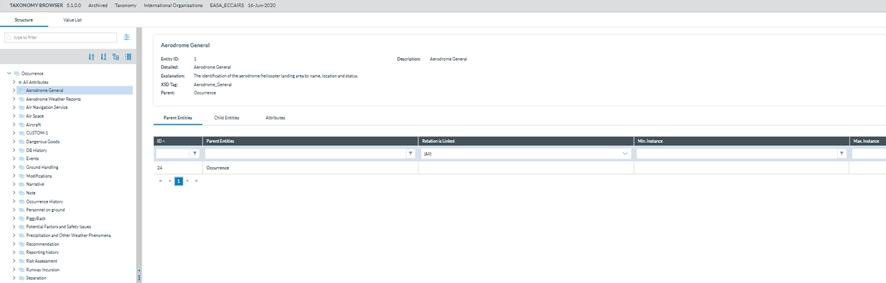
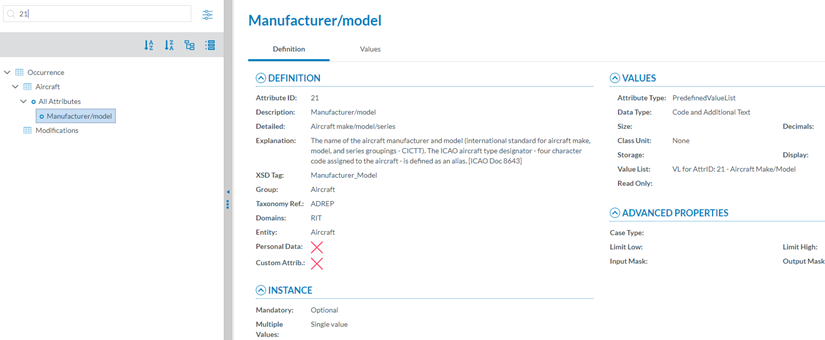
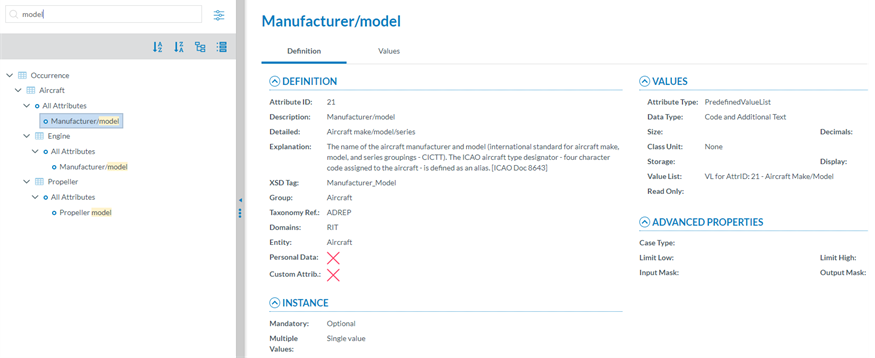
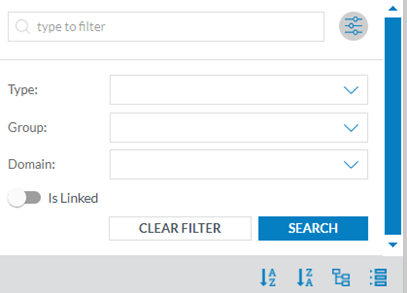

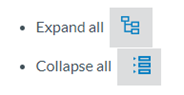
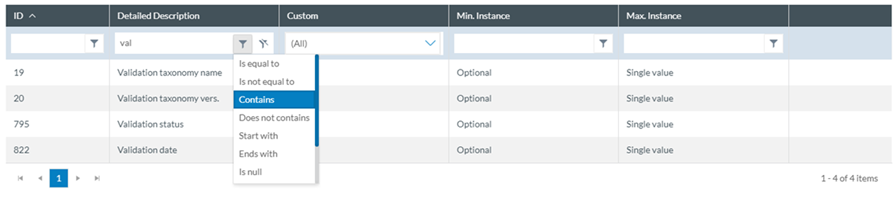

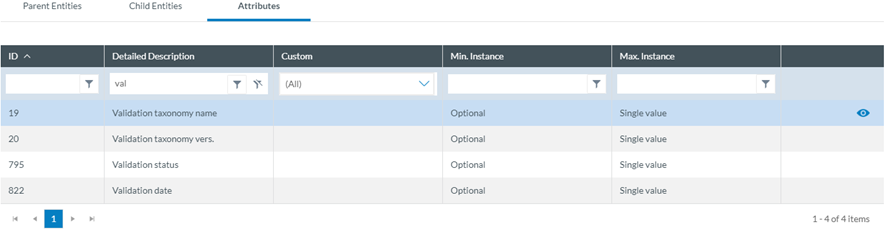
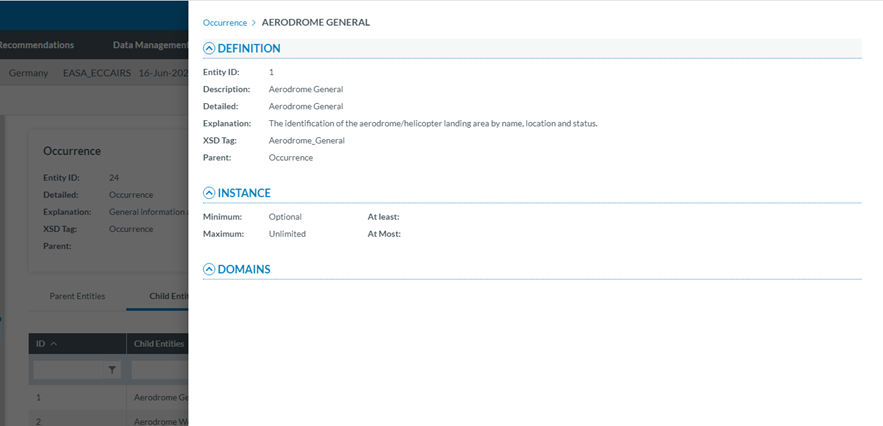
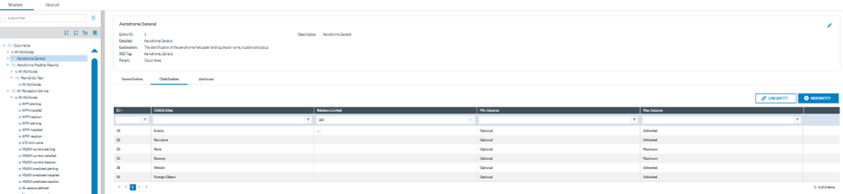
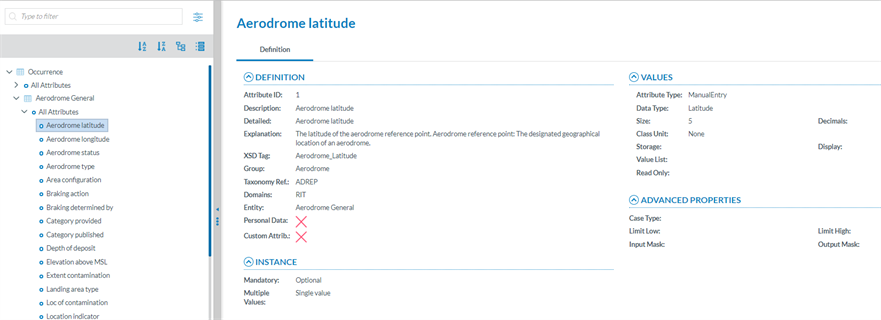
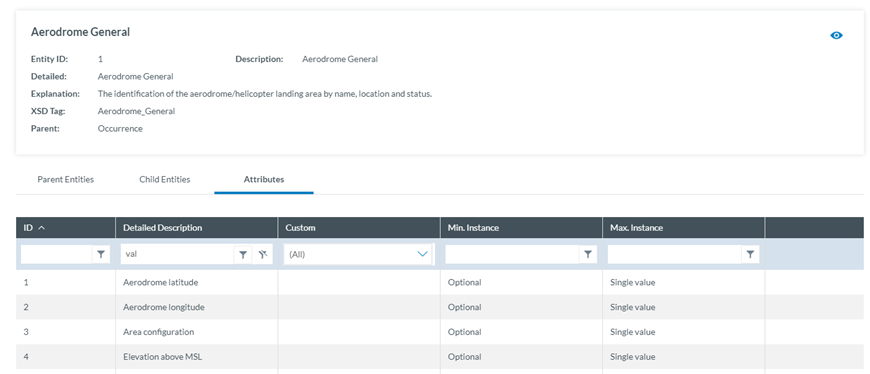

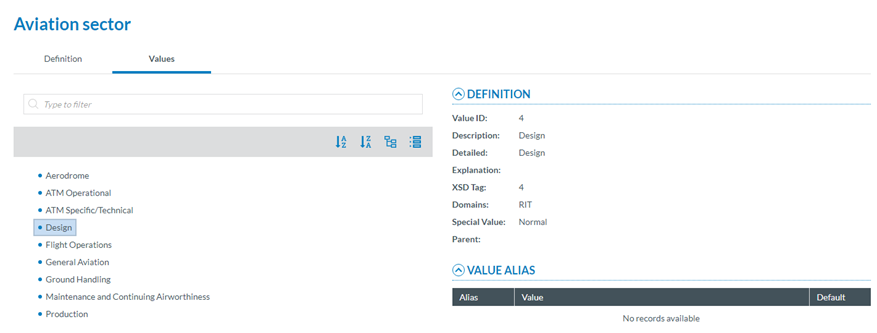
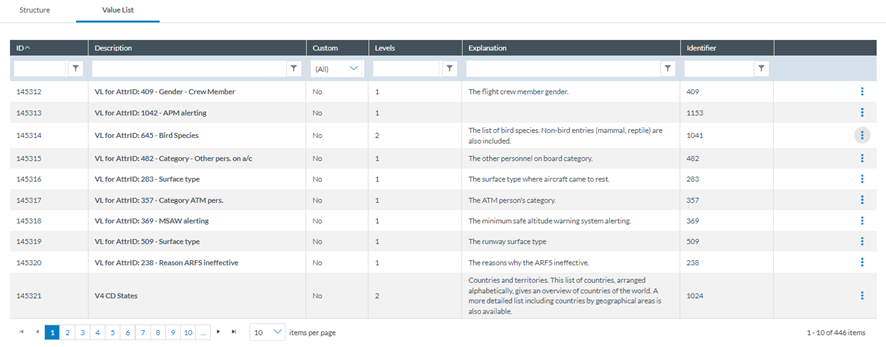
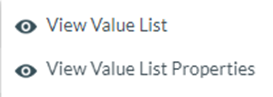
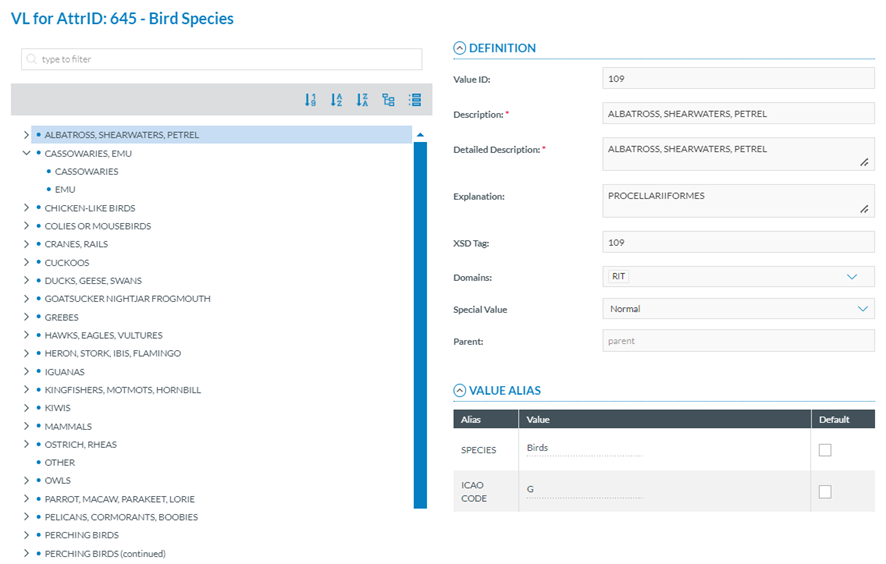
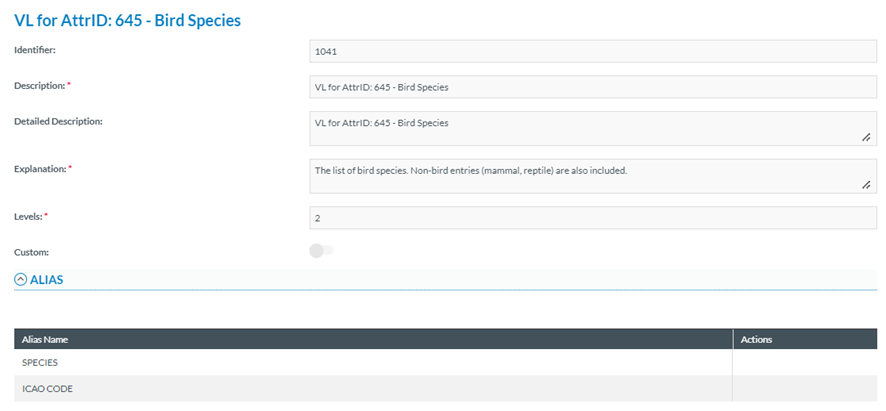
No comments to display
No comments to display