How to check for completeness
E2 and mandatory attributes
The first step in processing a report is verifying its completeness. While determining which fields are mandatory can be subjective, Regulation 376 specifies that certain attributes are required depending on the type of report submitted.
E2 does not prevent the submission of reports with missing mandatory fields. Instead, it issues a warning to the reporter at the time of submission, indicating which mandatory attributes are missing. The list of unfilled mandatory fields is not visible to the Authority’s occurrence officers responsible for processing the reports.
Steps to close the gap
This document outlines how to address this gap by making the missing mandatory fields accessible to occurrence officers. The solution involves five main steps:
1. Extend or create a custom taxonomy
o Add custom attributes
o Add a custom value list
2. Create the necessary queries
3. Create the necessary batch operations
4. Modify the views
5. Combine the BOs in a Batch Group (optional)
Extend or create a custom taxonomy
For every mandatory attribute that is to be checked on completeness a custom taxonomy attribute is to be created.
All custom attributes must be created under the Occurrence entity
Each custom attribute should be created consistently and linked to a predefined custom value list. If the value list doesn’t exist, it must be created before defining the custom taxonomy fields. If a yes/no value list is already available, it can be reused, but note that it will only contain the values "Yes" and "No."
The descriptions should be concise and meaningful, as they will later serve as labels in the view (e.g., “Aircraft category missing”).
Once all custom attributes have been created and their descriptions filled out, you can proceed to generate the custom taxonomy. While this process may be tedious, it is crucial to ensure that the custom fields are created carefully.
As a best practice, it is recommended to prefix custom attributes, as shown in the example above (e.g., “C_Q_aircraft_category”) which stands for C=Custom and Q=Quality
Create the necessary queries
In this step, all necessary queries to check for attribute completeness are created.
Again per attribute that you want to check, a query is to be created.
In E2, an attribute only exists if it has a value.
Therefore, using the filter "on does not exist" will return documents where the attribute is not filled out.
Tip: It’s good practice to:
- Give your queries meaningful names, ideally with a consistent prefix.
- Store queries in a dedicated library to keep things organized and improve clarity.
Create the necessary batch operations
The custom attributes have been created, the custom taxonomy has been released, and all necessary queries have been set up. The batch operations can be created.
Per attribute that you want to check, 2 batch operations are to be created.
Until the MABO functionality becomes available, you first need to reset (delete) the C_A_xxx attributes. If not done, the BO’s may generate an error indicating that the value has already been set. With the MABO, you can indicate what E2 needs to do if a value has already been set.
Resetting the C_A_xx attributes
Per attribute that you want to check, a reset BO is to be created
Insert the values in the C_A_xx attributes
Per attribute that you want to check, a reset BO is to be created
Here each query is filling in the appropriate custom field
Bear in mind that a new development is currently ongoing (MABA, Multi Action Batch Operation) that will combine all individual BOs into 1 BO.
Modify the views
Rendering the result of the completeness is subjective and depends how the presentation looks like
As a good practice is having separate sections containing the relevant attributes of an entity.
Here you see how important it is to give the custom taxonomy fields a meaningful and short description. It is here used as labels. Maybe it is also good to show the attributes as radio buttons.
Adding the dedicated sections to existing forms is the same as adding sections in other views
The result may then look like this
Combine the BOs in a Batch Group (optional)
Optionally the BOs can be combined in a BO group. Bar in mind that a BO group can not be started ad-hoc, it is planned, daily, weekly or monthly.
make sure that the reset BO’s are run before the missing BO’s.

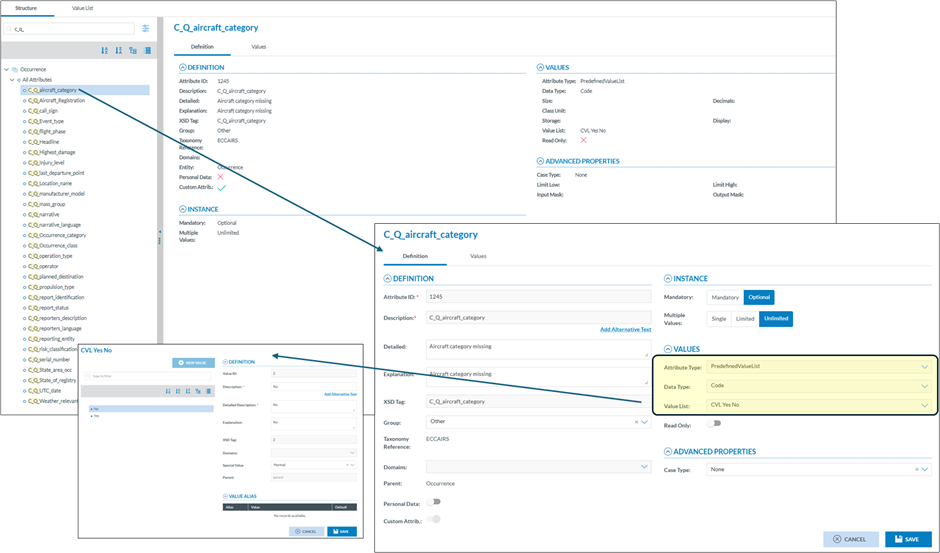

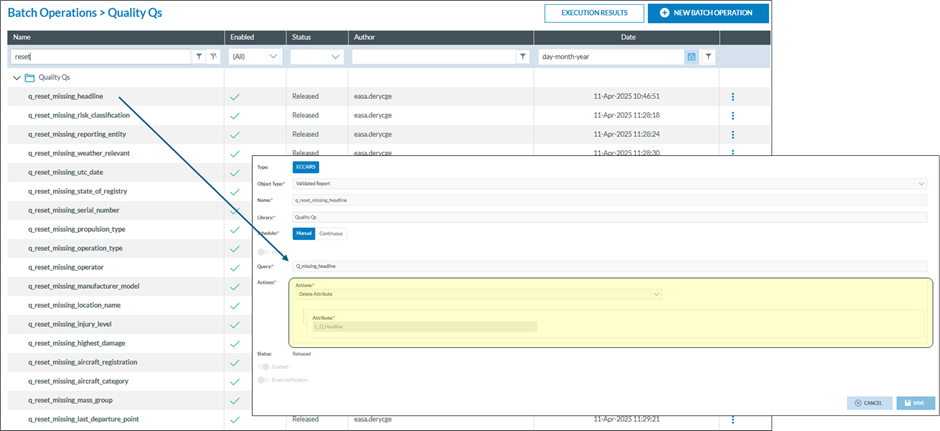
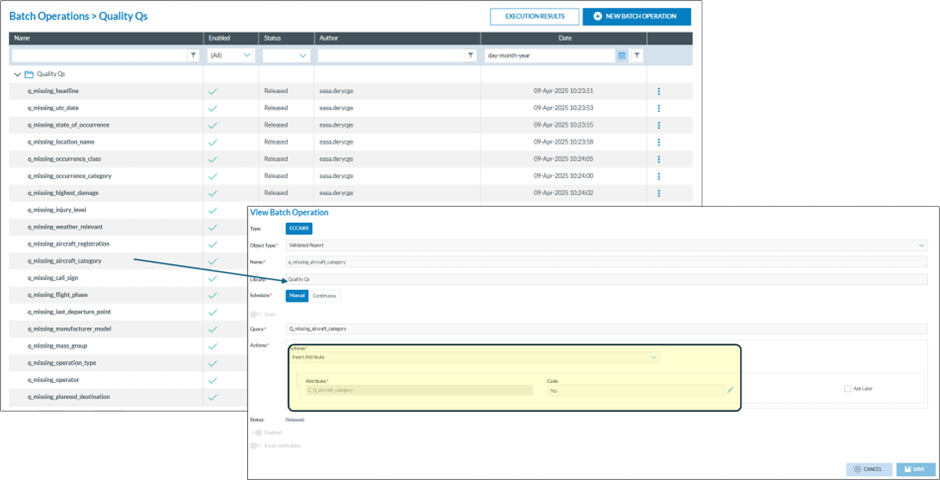
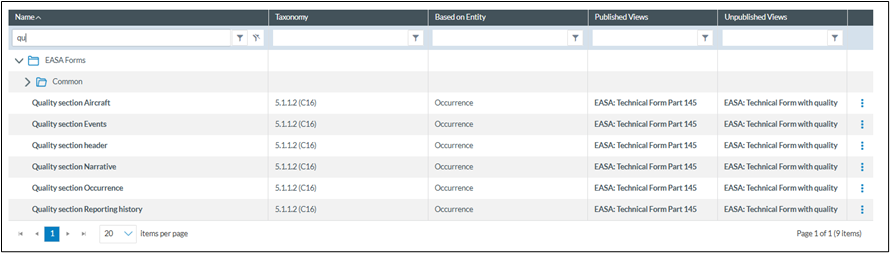
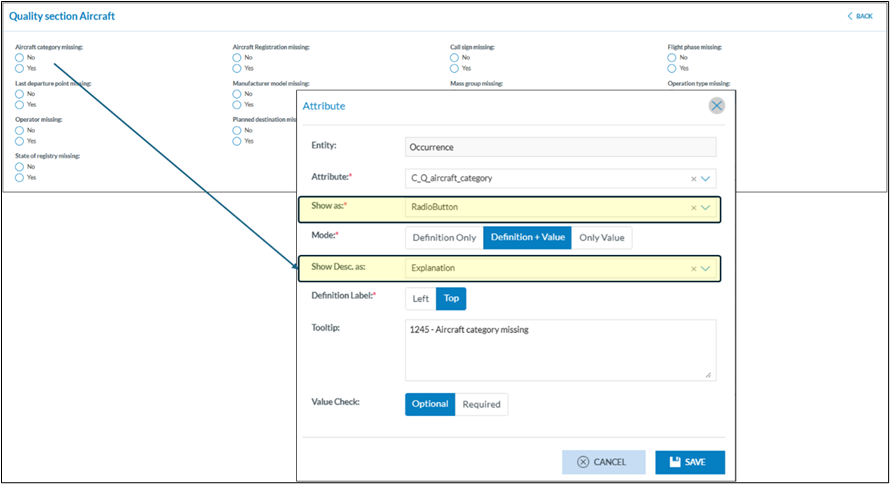
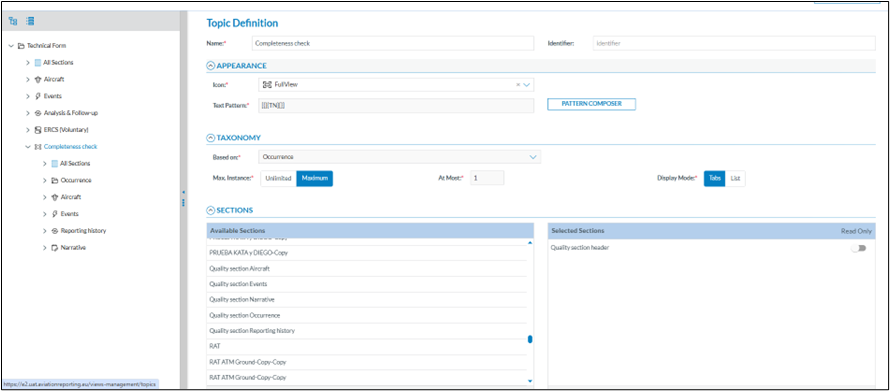
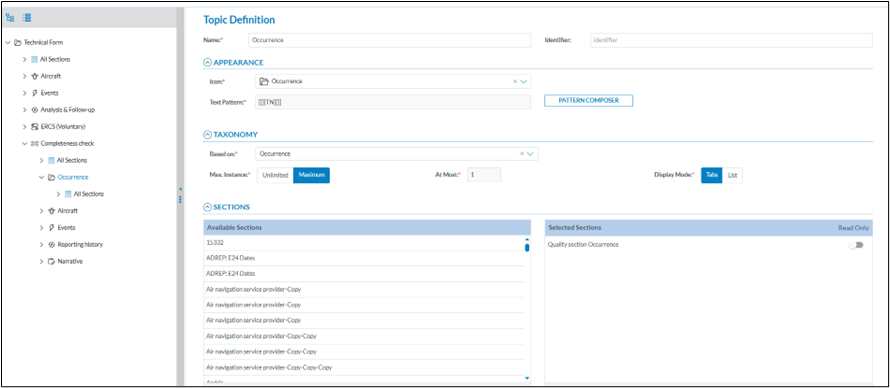
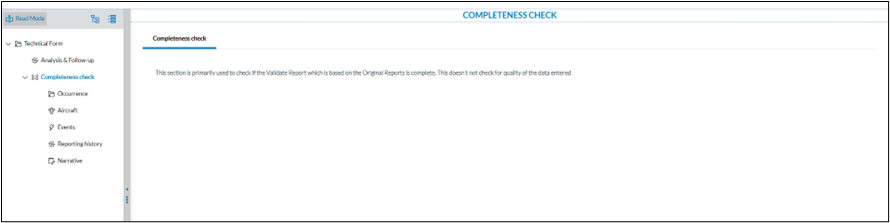
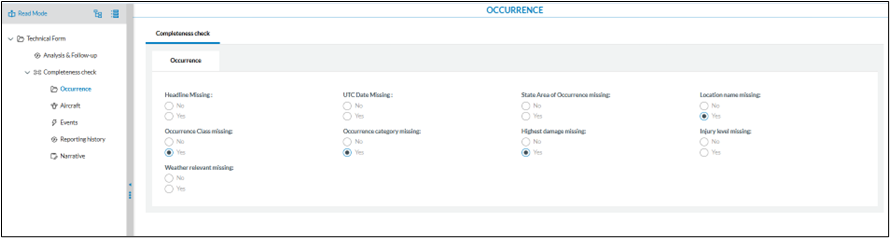
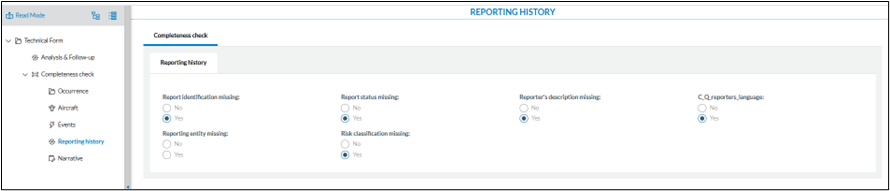
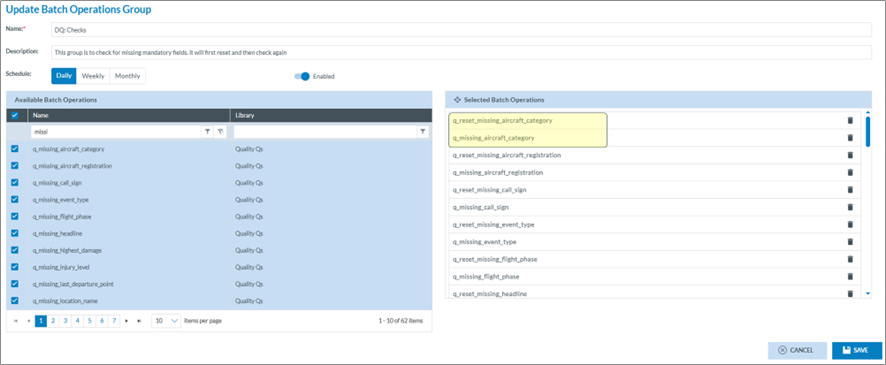
No comments to display
No comments to display