How to set up custom columns
Some background
What are custom columns?
The Original Report, Validated Reports, Occurrences and Safety recommendation list views allow users to see specific data fields in a tabular format, enabling them to browse, sort, filter, and export data efficiently. ECCAIRS2 offers the possibility to set up per document type which attributes can be shown in the list view. Up to 30 attributes and Custom Attributes can be added to a list view, and this per document type.
· Original Reports
· Validated Reports
· Occurrences
· Safety Recommendations
Although list views are widely used throughout ECCAIRS2, it is only the above list views that are concerned. Furthermore, the setup of custom columns is only available for Authority users, not for reporters that submit their reports.
Setting up custom columns
ECCAIRS2 has been developed so the user can setup a different list view per document type.
Defaults columns per document type
ECCAIRS2 has setup a series of default attributes in the custom column templates for each document type. These attributes will be shown in the respective list views.
| # | Original Reports | Validated Reports | Occurrences | *Safety Recommendations |
| 1 | Notify | Notify | Notify | Notify |
| 2 | E2ID | E2ID | E2ID | E2ID |
| 3 | Reporting entity | Reporting entity | Reporting entity | SRIS number |
| 4 | File number | File number | File number | SR status |
| 5 | Report identification | Report identification | Report identification | Addressee |
| 6 | Headline | Headline | Headline | Local SR number |
| 7 | Occurrence class | Occurrence class | Occurrence class | Headline |
| 8 | UTC date | UTC date | UTC date | E2 Status |
| 9 | Manufacturer/model | Manufacturer/model | Manufacturer/model | Occurrence class |
| 10 | Aircraft registration | Aircraft registration | Aircraft registration | Date issued |
| 11 | Location name | Location name | Location name | Manufacturer/model |
| 12 | Responsible entity | Responsible entity | Responsible entity | Registration |
| 13 | State/area of occ | State/area of occ | State/area of occ | Location |
| 14 | Local date | Local date | Local date | Version |
| 15 | Operator | Operator | Operator | Report link |
| 16 | Operation type | Operation type | Operation type | State/area |
| 17 | Call sign | Call sign | Call sign | Local date |
| 18 | Injury level | Injury level | Injury level | Operator |
| 19 | Fatal, passengers | Fatal, passengers | Fatal, passengers | Operation type |
| 20 | Fatal, crew total | Fatal, crew total | Fatal, crew total | Response status |
| 21 | Total fatalities | Total fatalities | Total fatalities | Last Shared ECR |
| 22 | Aircraft damage | Aircraft damage | Aircraft damage | Receiving Date |
| 23 | E2 Status | E2 Status | E2 Status | |
| 24 | Flight phase | Flight phase | Flight phase | |
| 25 | Occurrence moderator | Occurrence moderator | Occurrence moderator | |
| 26 | Version | Version | Version | |
| 27 | Report status | Report status | Report status | |
| 28 | Sent date | Receiving Date | Last Shared ECR | |
| 29 | Receiving Date | |||
| 30 | Sent date |
*Safety Recommendations only become visible if the Authority is also a SIA NAA
What attributes can be selected?
ECCAIRS2 doesn’t distinguish between ECCAIRS attributes, custom attributes or exposed meta data fields. All attributes and fields, up to 30, can be added to the custom column templates.
Setup at Authority level
Depending on the permissions the option to manage custom columns at Authority level becomes available on the home page.
Setup at user level
Every user can configure the custom columns per document type by himself.
Interface
Although there are small nuances between the Authority and the ECCAIRS user’s setup, the interface is the same.
1. Allows to search through the available attributes and meta data fields.
2. Exposed meta data fields than be added to the template.
3. Available attributes. Clicking on “>” expand the entity revealing its attributes.
4. Allows the attributes to be sorted in ascending or descending order and allows to expand or collapse the full entity tree view.
5. The selected attributes in the template
6. Attribute options
a. Sort order.
b. View/hide.
c. Remove.
7. Shows how many attributes have been added to the template out of 30.
8. Interface Actions
These actions only apply to the template that is being edited
a. Cancel, will revert to the previously saved version.
b. Reset
i. For the Authority, it will set the selected attributes back to their original values.
ii. For the user, it will copy the Authority settings to the user’s template.
c. Save, will save the settings.
How to add, remove, sort, hide, and change the position of attributes and fields?
Adding
Adding an attribute or a field is done by putting a tick box in the tick box of the attribute in the list of available attributes/fields.
Removing
Removing an attribute or a field can either be done by unticking the tick box of the attribute is the list of available attributes/fields. Or by clicking on the trash can icon in the list of selected attributes
Sorting
It is possible to sort the list view according to multiple attributes/fields. By clicking on the ^ of an attribute/field the sort order will be set. A small digit will appear next to the ^ indicating that the column will be sorted. The number indicates in the sorting sequence.
For example a small digit 1 indicates that the column will be sorted first according to that column, a 2 will indicate that it will be first sorted by another column and then sorted by that.
Changing the sort order from ascending to descending can be done by clicking on the ^ again.
Viewing/hiding.
The Authority may make certain attributes and fields available to the users, yet it may decide not to show them by default. It is the user who can then decide to show them.
Changing the position of the Attributes in the list view.
When an attribute or field is added to the template it is always added at the end. Changing the position of the attribute or fields in the template can be done by dragging the attributes or field in to the right position.
What are the effects on user’s list views?
The custom column settings may influence the list views of users. There are Three cases that the custom column settings, set by the Authority, can have an influence on the Eccairs2 users.
1. A new user.
The custom column settings will automatically be copied into the new user’s custom column settings. The user can modify them whenever necessary.
2. An existing user without having changed his custom column settings.
The custom column settings will automatically be updated in the user’s custom column settings. The user can modify them whenever necessary.
3. An existing user having changed his custom column settings.
The changed authority settings do NOT have an influence on the personal preferences of the user’s custom column settings.
When a user modifies a sort order, adds/removes an attribute, or changes the order of a column, it will automatically be reflected in the user’s custom column template.

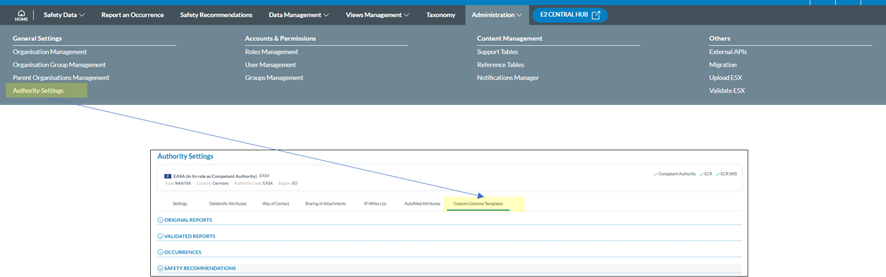

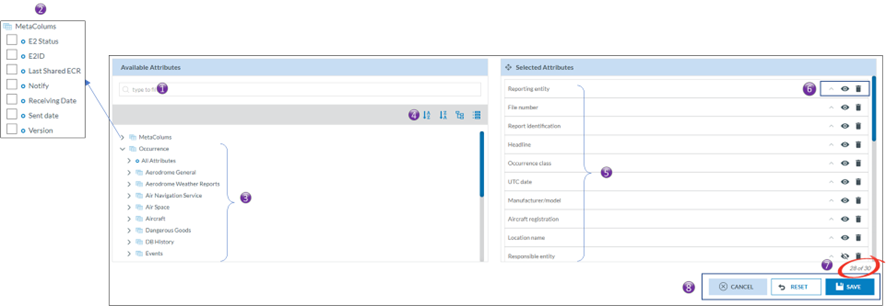

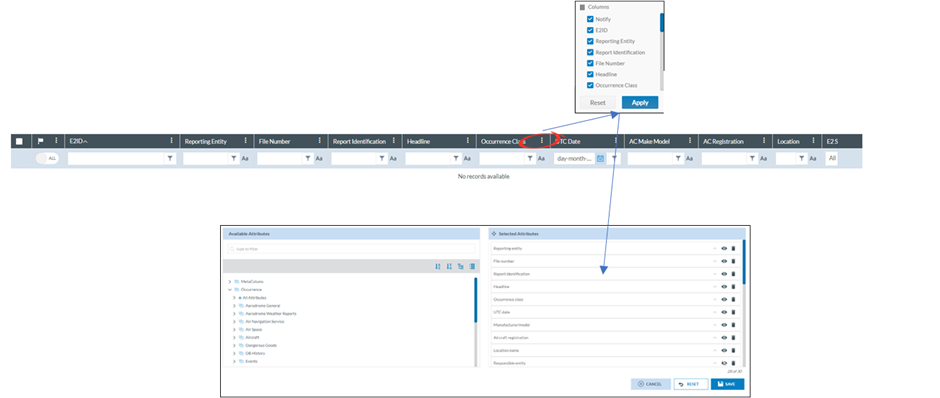
No comments to display
No comments to display