6.4 Validate E5X files
This option of the administration menu displays the following window:
The Officer has to select the files through the ‘Select files’ button or by dragging and dropping them in the E5X files section and clicking on ‘Validate E5X’.
The system displays a message once it is validated and sends an email with the validation results to the Officer. The Officer has to click on ‘View validation results’, and the system opens the following Results page:
It presents a table with the processed validations, with the most recent ones in the first place. The columns per each validation row are the following (they can also be used as filters):
· Username: the author of the validation
· Filename: of the OR
· Total reports: number of total ORs
· Total attachments: number of total attachments
· Initial Process Date
· Final Process Date
· Validation status: it can be the following:
ü Not Migrated: N/A
ü Processed OK: the validation process ended successfully
ü Processed with Errors: the validation process ended with some errors
ü In Progress: the validation process is running
ü Pending: in the queue waiting to be validated
The Officer can mouse over on the last column of the specific validation row, and a download icon will appear. The Officer can click on it:
to download an XLS file with the results of the validation:

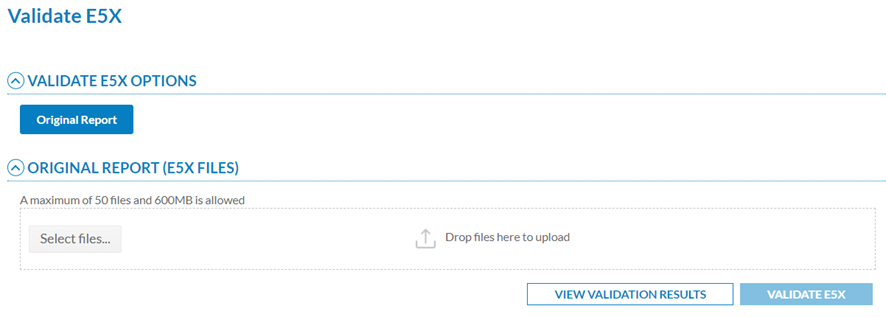

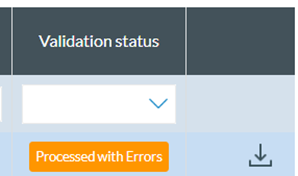

No comments to display
No comments to display