How to create an Export by Attribute list
Introduction
Depending on how users intend to utilise the data from E2, they may require different data fields. E2 offers a functionality that allows users to create custom export attribute lists tailored to their specific needs.
Export attribute lists are user bound, that is they cannot be shared amongst other users. Every Authority user has access to this feature.
Accessing the export by attribute list functionality
To gain access to click on your username and select My Account:
Click on the Export by attribute
Add an export by attribute list
Click on new attribute list
1. Each export by attribute list needs to have a meaningful name
2. When exporting, E2 allows that ALL meta data fields are exported too. This switch, which is set by default to true, can be turned off if this is not required
3. And export list is based on a certain taxonomy. Depending on how your Authority is setup you can chose between ECCAIRS and SRIS. This chose will define what attributes van be selected in (4)
4. This list contains ALL attributes you have access to
5. This list contains your selected attributes
Click Save, and the list will be instantly available for use.
Editing an export by attribute list
Export by attribute lists can always be modified, even if they have been used before.
Click on the pencil of the export by attribute lists you want to change and the same interface as creatin a new export by attribute lists is shown.
Deleting an export by attribute list
Export by attribute lists can always be deleted, regardless of they have been used before.
Click on the trash can of the export by attribute lists you want to delete.
Creating an export by attribute list in the fly
In many cases, when exporting data, users may find that the existing attribute lists are not suitable. To avoid leaving the list view with selected documents, they can create an export attribute list on the fly.
· Select the documents you want to export
· Click on file
· Click on export
· Select attributes
· Select new attribute list
The new attribute creation window will be shown

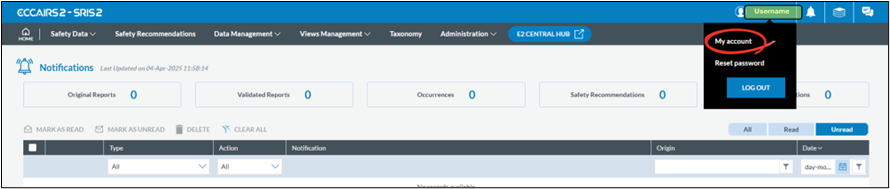
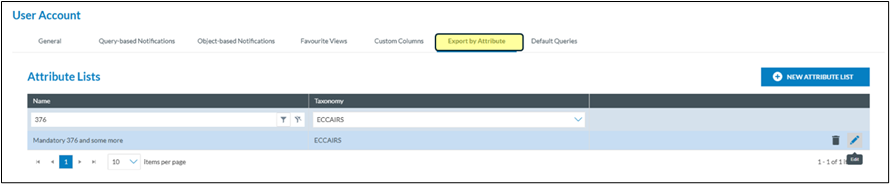

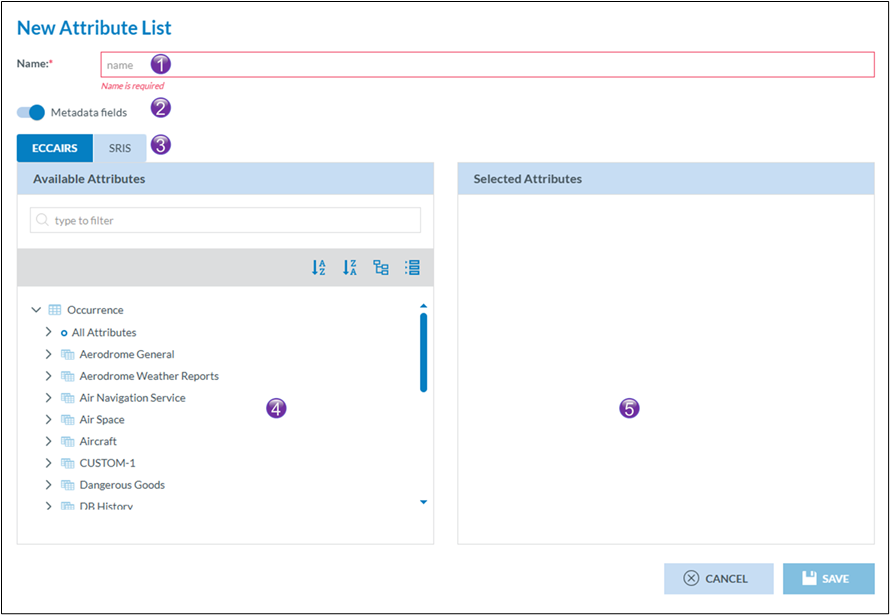
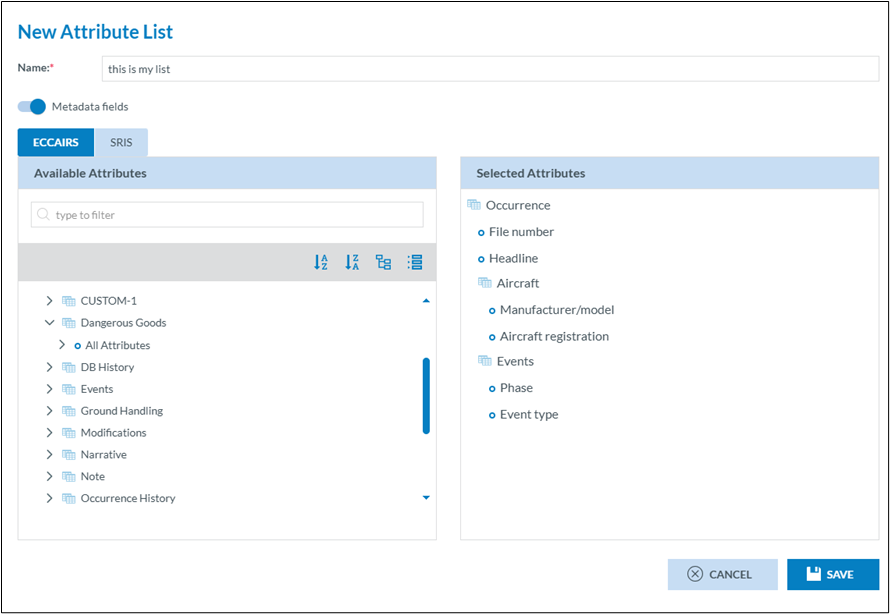
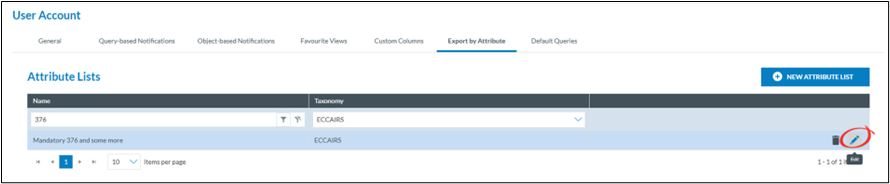
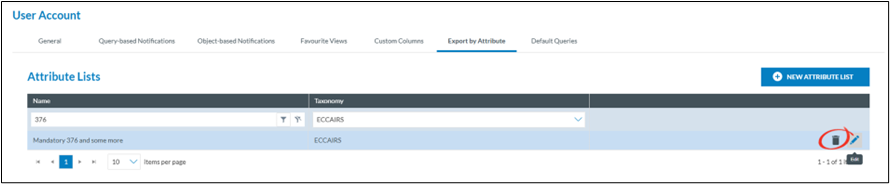

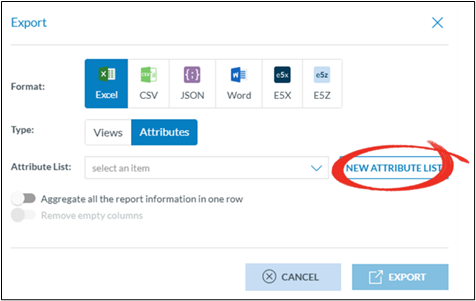
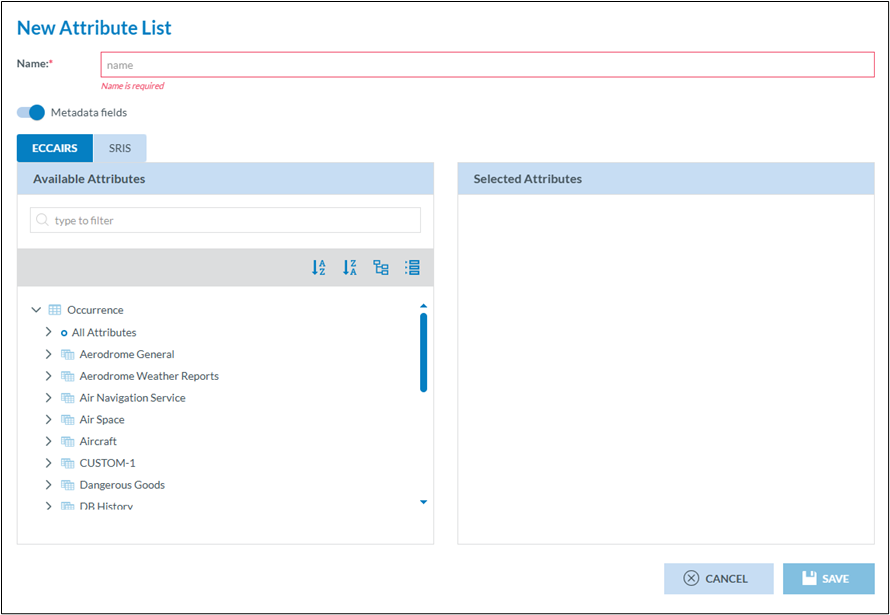
No comments to display
No comments to display