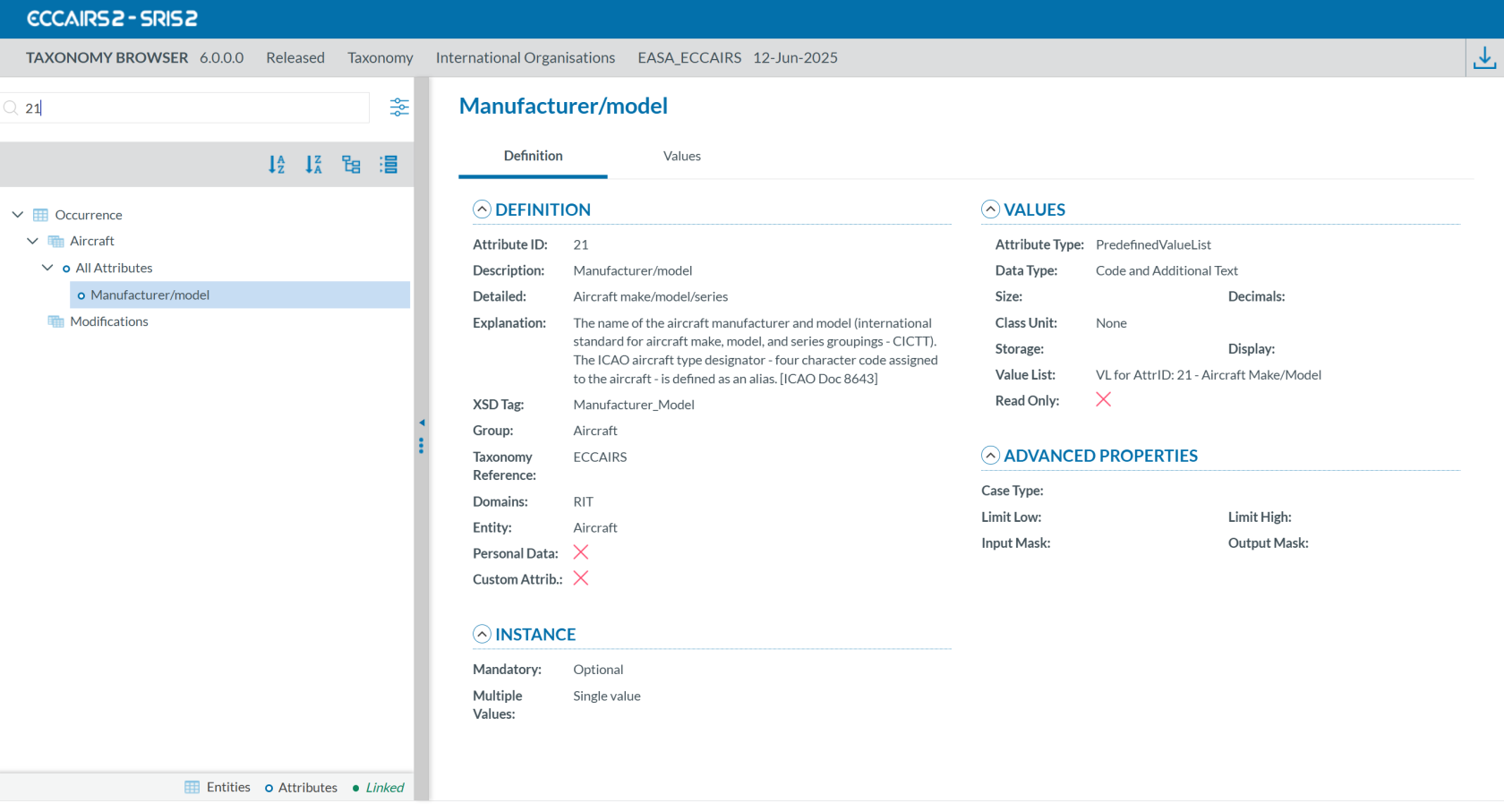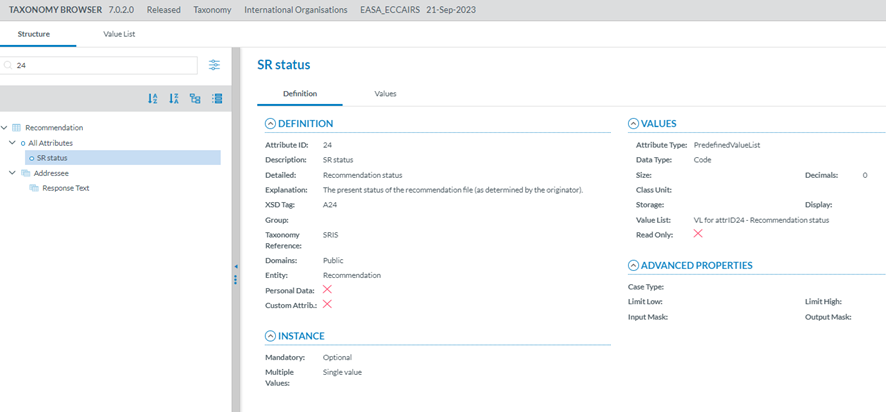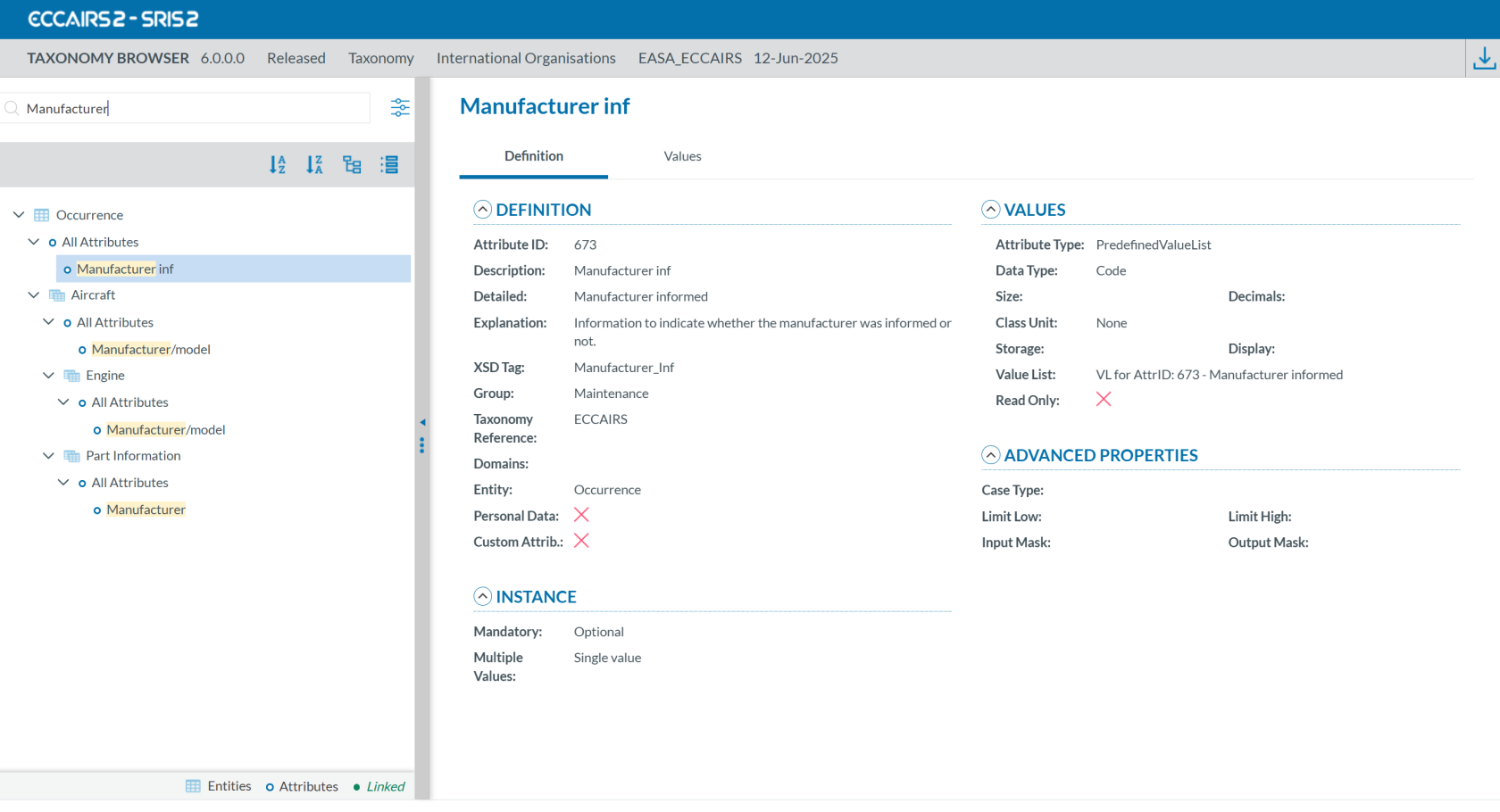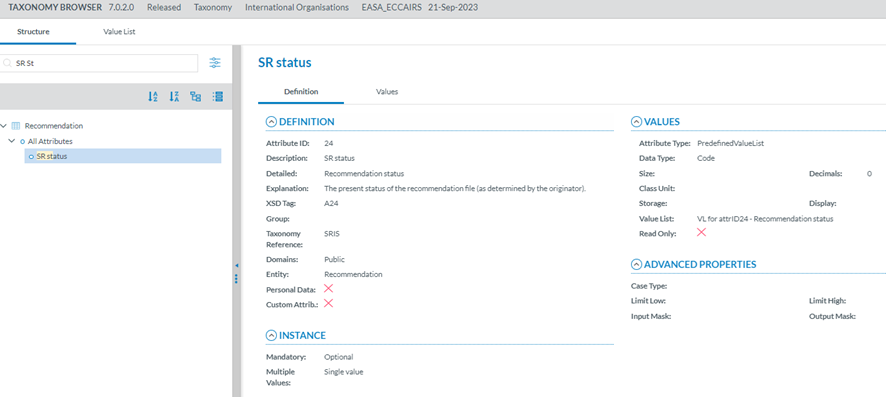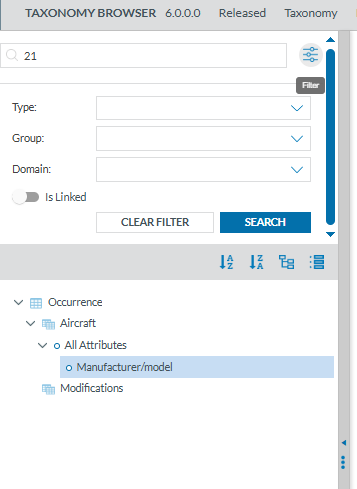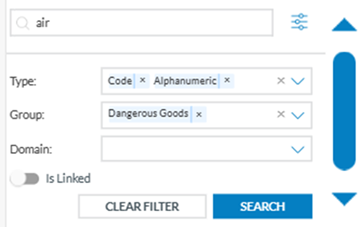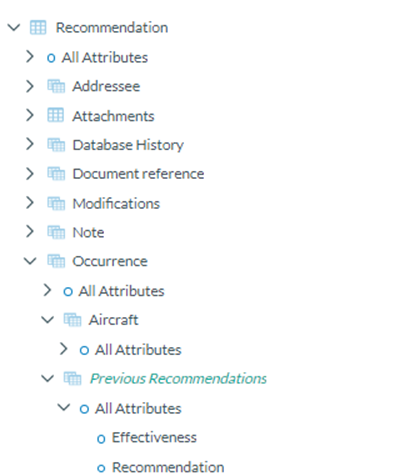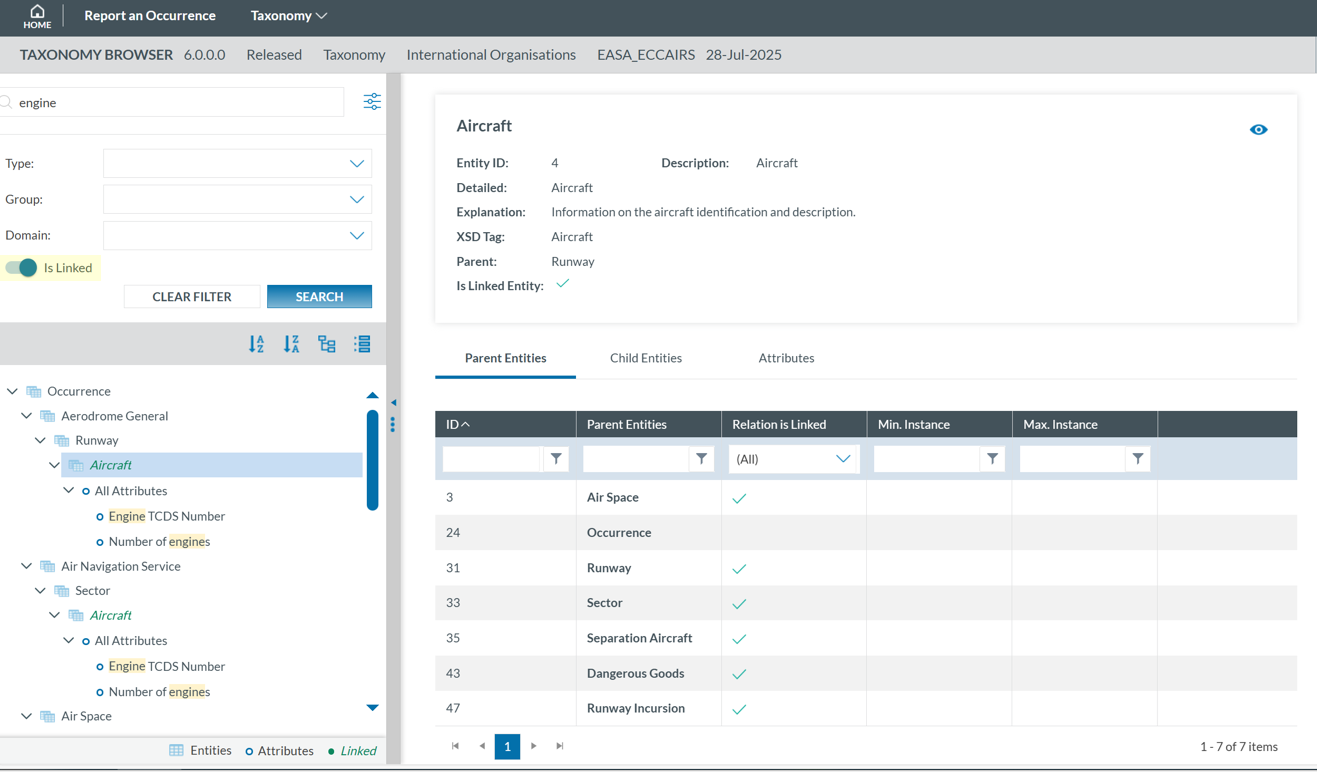5.2. Search
Entities and attributesAttributes can be found by enteringtyping the taxonomyTaxonomy codeCode or descriptionthe Description in the searchSearch box located at the top left.box.
For example, if you search byBy Taxonomy Code using '21':code:
IfBy you search by description using 'Manufacturer':Description:
If
A layer with more filters will be displayed.displayed if the Officer clicks the 'Advanced search' button.
The Officer can search attributes by:
· Type: attribute data type
· Group: the attributes are grouped by specific criteria defined by the taxonomy administrators, i.e. Maintenance, Management, etc.
· Domain: Attributes belonging to a certain domain, i.e., RIT, a subset of the ECCAIRS aviation taxonomy.
· For each filterfilter, youthe Officer can select oneas ormany morevalues values.as Whenneeded. youThen, havethe finishedOfficer must click onthe 'SEARCH'Search' button to refresh the tree with yourthe introduced filters.
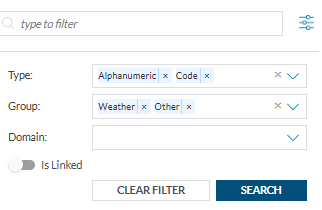
The Taxonomy Tree can be ordered alphabetically by clicking on the 'A-Z' icon or 'Z-A' icon :
You can collapse or expand all item of the Taxonomy Tree with the following buttons:
When an entity is a Linked Entity, it is highlighted in green in the Taxonomy Tree with the toggle switch: