How to set up notifications
Some background
What are notifications?
Notifications in ECCAIRS 2 refer to the email messages or dashboard alerts generated by the system to inform users about specific events or actions. These notifications serve as a means of communication and provide important information related to Original Reports, Validate Reports and Occurrences being created, modified, or deleted.
Means of notifications
There are 3 means if notifications that can be used in combination.
Email Notification
When an event occurs that triggers a notification, an email is sent by the system to the users informing him about the event. The email contains a hyperlink to the Original Report, the Validated Report or the Occurrence that triggered the notification
Dashboard notification
When an event occurs that triggers a notification, the user’s dashboard will be modified. It will display the nature of the notification, whether it is an Original Report, a Validate Report, an Occurrence, or a Safety recommendation
The dashboard will also show system notifications such as when a query or a view or other was shared with the users; These notifications are system generated and fall outside the scope of this document
Setting up a notification
There are 2 levels where notifications can be setup
Setup by the authority
The National Authority Administrator(s) can setup a notification schemes within the Authority. Each user that is targeted in the scheme will be notified based on certain criteria
Accessing the Notification manager
Depending on the permissions the option to manage notifications becomes available on the home page.
The notification manager
Creating a new or updating an existing notification
Clicking on either an existing notification or clicking on new notification will open the notification setup page
1. Name of the notification.
Every notification is to have a name
2. Source
a. Occurrence Report
b. Validated Report
c. Occurrence
d. Safety Recommendation
3. Library
Just like queries, notifications are stored in libraries.
4. Query
A query can be used to filter out those Occurrence Reports, Validated Reports, Occurrences or, Safety Recommendations for which the notification is to be triggered. Any query form the Local Common Library can be used
5. Action
a. Update
b. Delete
c. Create
6. Whom to notify
The target audience is set up in the whom to notify, Eccairs2 allows for three types of audiences.
Only users that have the permission Notification in one of their roles can be targeted. Users also having the “Reporter Role” will be exempt of being notified
a. Based on role(s)
users that have a certain role will be notified. Example all users that have the Occurrence Officer role
b. Based on user(s)
When using based on users, Eccairs 2 allows you to target certain users that need to get notified.
c. Based on user groups(s)
beside the two previous options, if user groups have been setup, then the notification can also be set up so that all users in a certain user group will receive a notification
7. Type of notification
Eccairs 2 allows for two types of notification, either by email or as a notification in the dashboard. Both can be used together
8. Frequency
a. Every time
Each time a notification is triggered, the notification will be sent to the users, either as an email or via a dashboard update, or combination thereof.
b. Daily
Each night a summary of all notifications is made, subsequently the dashboard is updated and/or email a summary email is sent. It is mostly used with the type of notification set to email.
c. Weekly
Each week a summary of all notifications is made, subsequently the dashboard is updated and/or email a summary email is sent. It is mostly used with the type of notification set to email.
d. Monthly
Each month a summary of all notifications is made, subsequently the dashboard is updated and/or email a summary email is sent. It is mostly used with the type of notification set to email.
Setup by the user
Besides the Notifications setup by the Authority, each user having the notification permission in one of his roles can also set up their own notifications.
Accessing the user notifications
Via the My account the user gains access to his account settings:
The notification list view
In the user account, in the query-based Notifications, an overview is given of all notifications that a user has been enrolled in. This list also includes the notifications that have been setup by his Authority. Via this interface a user can select not to get notified by the notification that was setup by the Authority.
Creating a new notification at user level
By clicking on New Notification, the user gains access to the notification configuration interface:
1. Name of the notification.
Every notification is to have a name
2. Source
a. Occurrence Report
b. Validated Report
c. Occurrence
d. Safety Recommendation
3. Library
Just like queries, notifications are stored in libraries.
4. Query
A query can be used to filter out those Occurrence Reports, Validated Reports, Occurrences or, Safety Recommendations for which the notification is to be triggered. Any query form the Local Common Library can be used
5. Action
a. Update
b. Delete
c. Create
6. Type of notification
Eccairs 2 allows for two types of notification, either by email or as a notification in the dashboard. Both can be used together
7. Frequency
a. Every time
Each time a notification is triggered, the notification will be sent to the users, either as an email or via a dashboard update, or combination thereof.
b. Daily
Each night a summary of all notifications is made, subsequently the dashboard is updated and/or email a summary email is sent. It is mostly used with the type of notification set to email.
c. Weekly
Each week a summary of all notifications is made, subsequently the dashboard is updated and/or email a summary email is sent. It is mostly used with the type of notification set to email.
d. Monthly
Each month a summary of all notifications is made, subsequently the dashboard is updated and/or email a summary email is sent. It is mostly used with the type of notification set to email.
Other type of notifications
Besides the notifications that are setup at Authority or user level, Eccairs2 also sends out other notifications, making the user aware of certain events. As these are system driven, the user cannot modify them
Types of other notifications
· Query sharing, an email will be sent, and a dashboard update will be performed when a query was shared to the user from another user.
· View Sharing, an email will be sent, and a dashboard update will be performed when a query was shared to the user from another user.
· User account inactivity. An email will be sent to the user when his account was inactive for 90 days.
· Delete user, an email is sent to an administrator in case a user requests that his account is to be deleted.




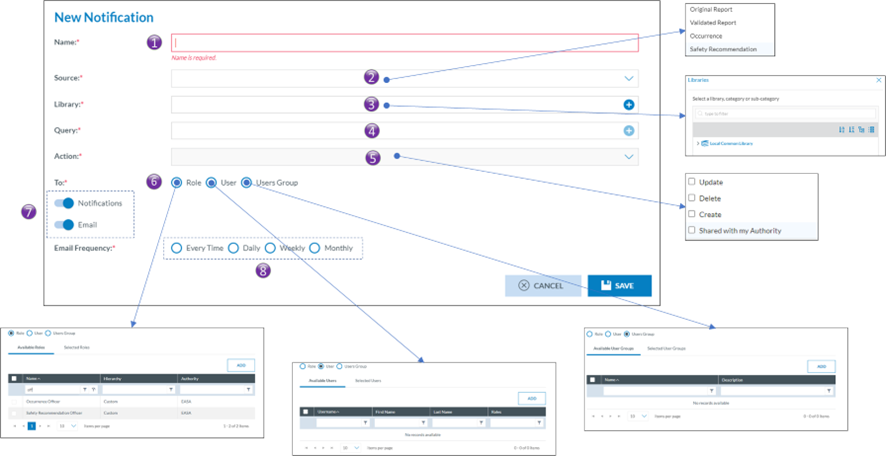

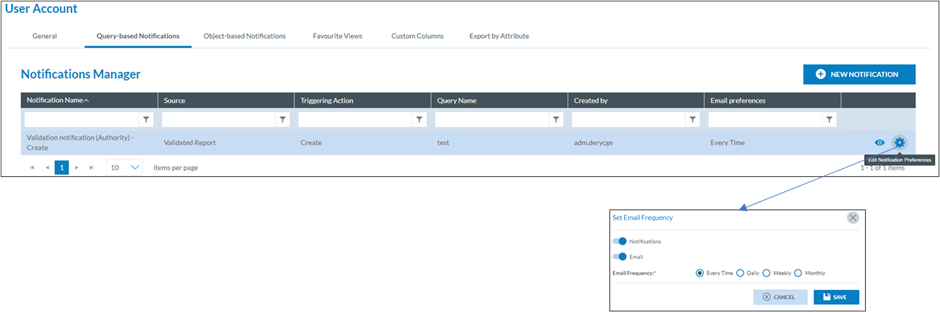
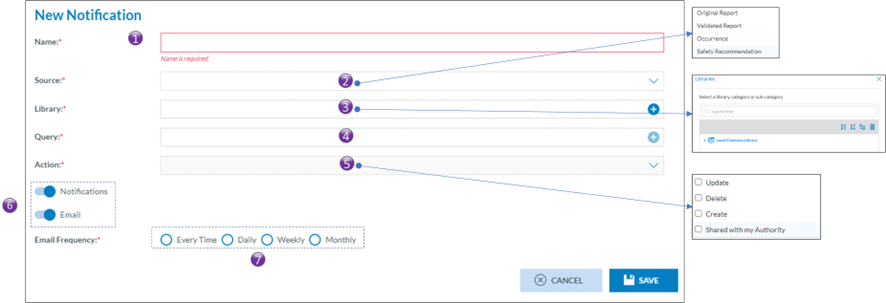
No comments to display
No comments to display