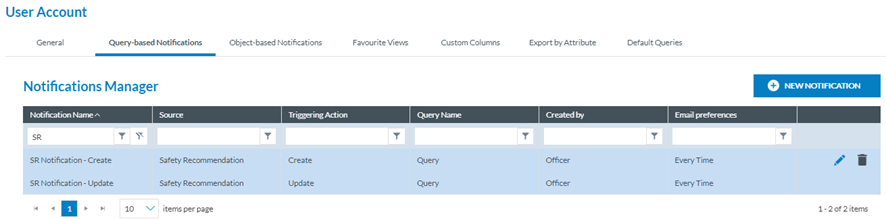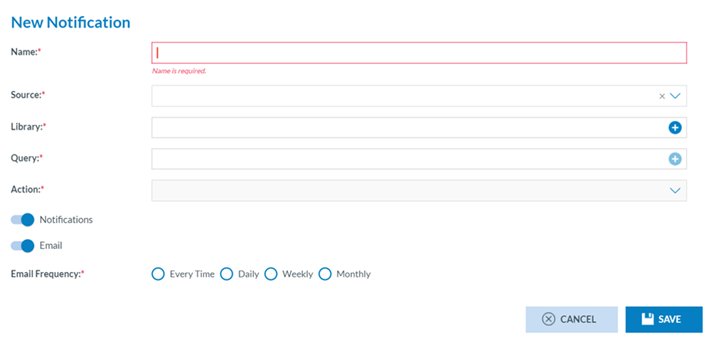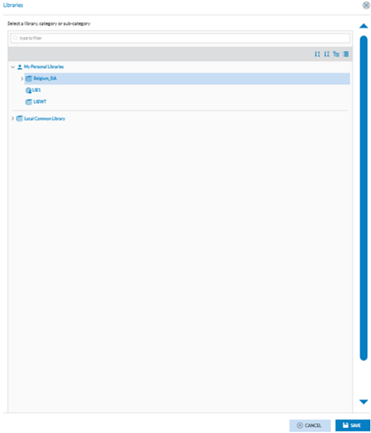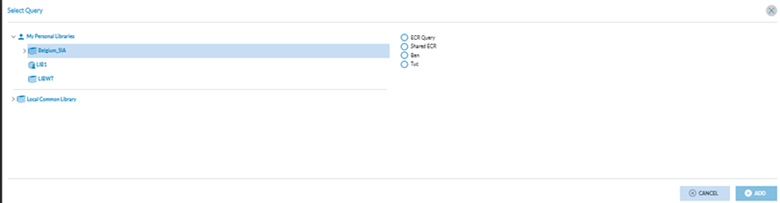6.3. Query-based notifications
E2 can notify selected users of the creation, update, deletion, or sharing of actions over SRs that meet the conditions of a query through query-based notifications.
It displays the table of query-based notifications indicating per notification row the following columns that also work as filters:
· Notification name: unique for each notification
· Source: Safety Recommendation
· Triggering action: create, update, delete
· Query name: unique for each notification
· Created by: the author of the notification
· Email preferences: frequency of notification emails
When the user clicks on the last section of each notification row, the system displays the edit and configuration icons:
6.3.1. Create a notification
The Officer can create their own notifications. The Officer has to click on ‘New Notification’ above the table, and the system will display the ‘New Notification’ page:
The fields are the following;
· Name: unique per notification
· Source: The Officer has to select Safety Recommendation
· Library: where the query is stored
· Query: conditions to generate the notification
· Action: Update, create or delete
· Notifications toggle: to activate the notifications on the landing page
· Email frequency toggle that can be every time, daily, weekly or monthly
Name, source, Library and query are mandatory.
The Officer has to fill in the Name, select a Source, and select a Library through the Library ‘+’ icon that opens the Library selection page:
The Officer has to select a Library and click on Save.
Then, the Officer has to click on the ‘+’ icon of the Query field, and the system will display the queries available for the selected library:
The Officer has to select a query and click on ‘Add’, and the system will enable the ‘Action’ drop-down menu with the following options:
The Officer must check one option and set the Notifications and Email toggles as needed.
By default, both toggles are activated. When the Email toggle is activated, the Officer has to set the Email frequency by checking the corresponding radio button.
And click on the Save button below. The system will save the notification with the selected query in the database and my account's list of query-based notifications.
The Officer can edit and delete the notifications that have been created.