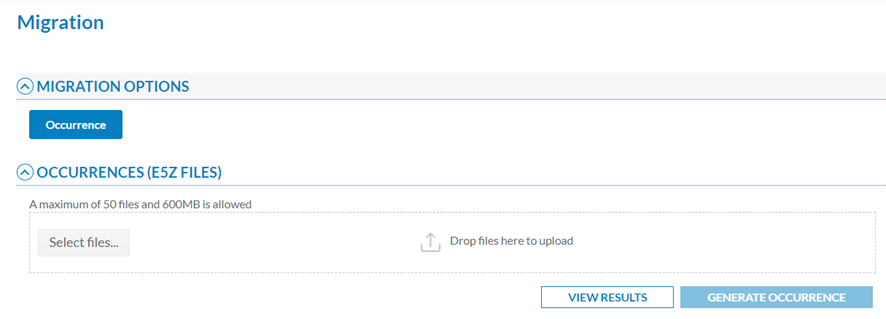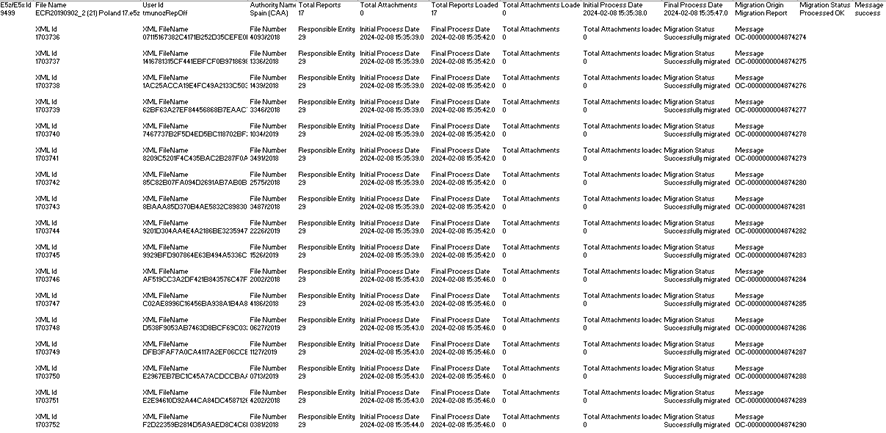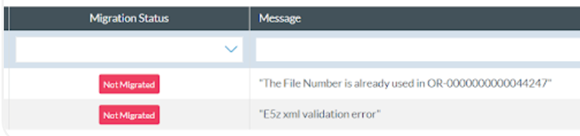6.1 Migration
This option of the Administration menu displays the migration window as follows:
E5Z is the extension given to compressed XML files in ECCAIRS2 that contain one or more occurrences (OCs) in XML format. If it contains attachments, E5Z files can also include folders with the same name of the corresponding XML.
The Officer has to select the files through the ‘Select files’ button or by dragging and dropping them in the E5Z files section and clicking on ‘Generate Occurrence’.
A maximum of 50 E5Z files (with multiple XMLs in each) and 600 MB is allowed per processing.
When migrating Occurrences, the system validates if an occurrence already exists in the Authority by checking the following attributes of the ECCAIRS Central Taxonomy:
· Responsible Entity (453)
· File Number (452)
A new version of the occurrence will be created if there is a match. Otherwise, a new occurrence is created.
Thus, for new OCs, the system will display a message explaining the OC has been generated. (Simultaneously, the system emails the officer informing them of the migration result). Then the Officer has to click on ‘View results’. The system will display the list of migrations with the most recent on the top of the table:
The list indicates per column and rows the following data concerning each migration process by which migrations can be filtered:
· Username: the author of the migration.
· Filename: of the OC
· Authority to which the Officer belongs
· Total reports: number of total OCs
· Total attachments: number of total attachments
· Number of loaded reports
· Number of loaded attachments
· Initial Process Date
· Final Process Date
· Migration Date
· Migration status: it can be the following:
ü Not Migrated: the process failed, and the migration was not executed
ü Processed OK: the migration process ended successfully
ü Processed with Errors: the migration process ended with some errors
ü In Progress: the migration process is running
ü Pending: in the queue waiting to be executed
If the Officer moves the mouse over the last column of the migration row, the system will display two icons:
The download icon downloads an Excel file with the information of the migration results per XML of the E5Z file, i.e.:
The eye icon accesses a view page with the results of the migration, as follows:
Above the panel, on the right side, there is a Download option that downloads the view page in PDF format.
The first section of the page is the Results section, which indicates the status of the process: if it has been successfully migrated or has been processed with errors, not migrated or partially migrated.
The central panel shows a percentage drawing showing the number of processed reports and their status.
The left panel indicates the following:
· File ID
· User ID
· Authority Name
· Initial Process Date
· Final Process Date
· Migration Origin
The right panel refers to the attachment and indicates if it exists, the total number, the number of successfully migrated ones, and the number of unmigrated attachments.
The second part of the page, below, is the Reports section with the table of reports included in the migration:
It presents a report per row, and per report, the following columns can be used as filters:
· The XML ID: is unique for each one
· The File Name: is unique for each one
· Total Attachments (included in the XML)
· Number of loaded attachments
· Migration status: it can be successfully migrated or has been processed with errors, not migrated or partially migrated
· Message: With the E2 ID for the OC in case of a successful migration, like in the image above, or it can be messages explaining the cause of a failed or final migration as follows:
If the user clicks on the arrow at the beginning of a report’s row, the system displays the attachments’ list of that OC below the list:
The list presents the attachment of the specific OC, if it exists, with one attachment per row. Each row is divided into columns that can be used as filters:
· Attachment ID: unique for each one
· Attachment Name: also unique
· Migration Status: migrated, partially migrated, processed with errors, not migrated
· Message: referring to the success of the migration or explaining the cause of a partial migration with errors or not migrated
The last section of the view page is the attachment list:
It presents the list of all the attachments of all the OCs of the list of reports. The information is the same as the attachment per report.