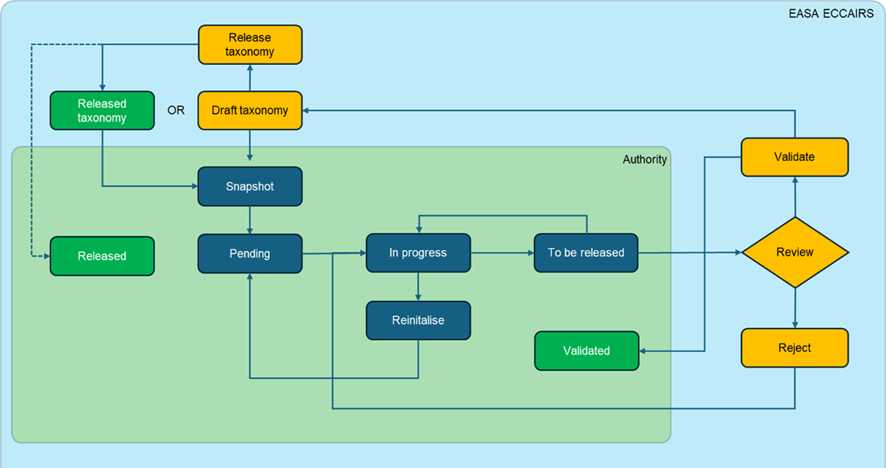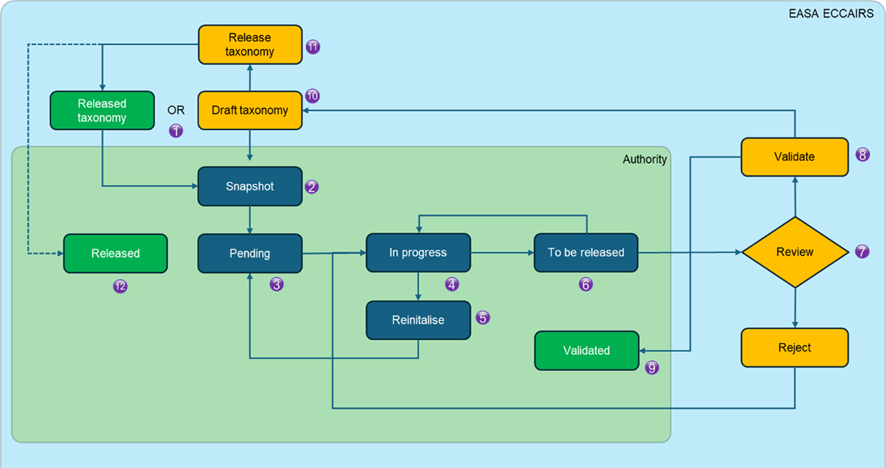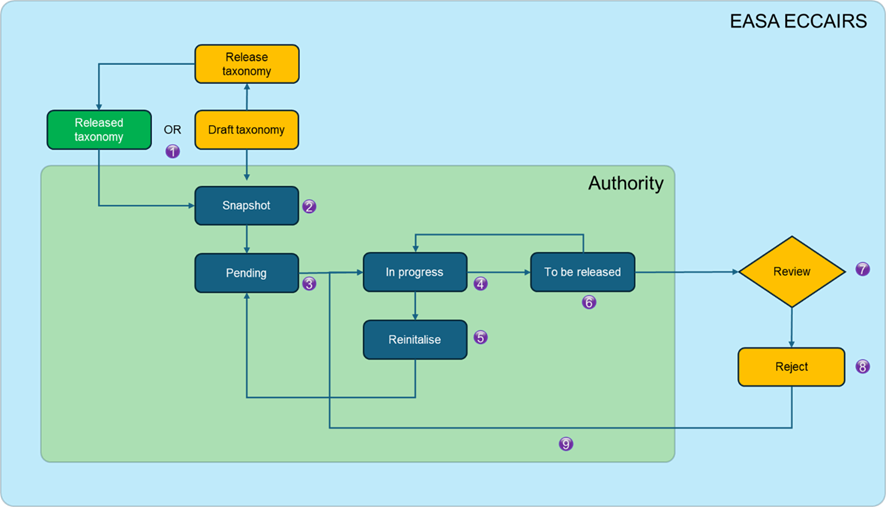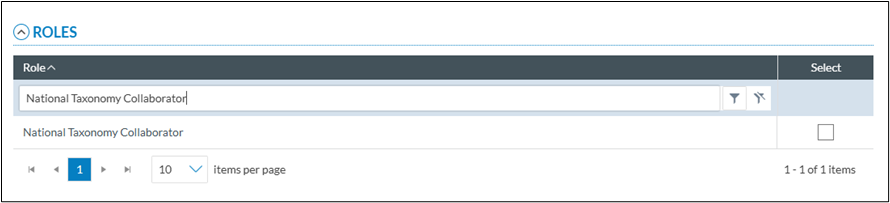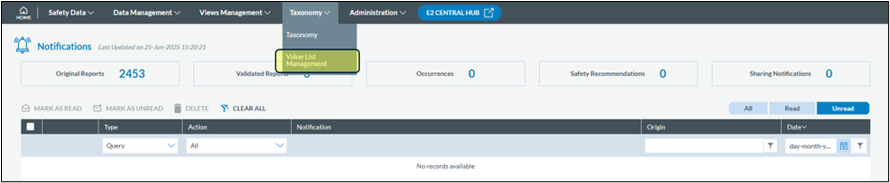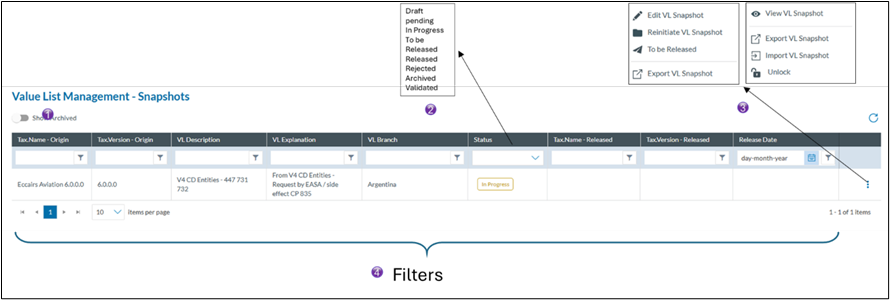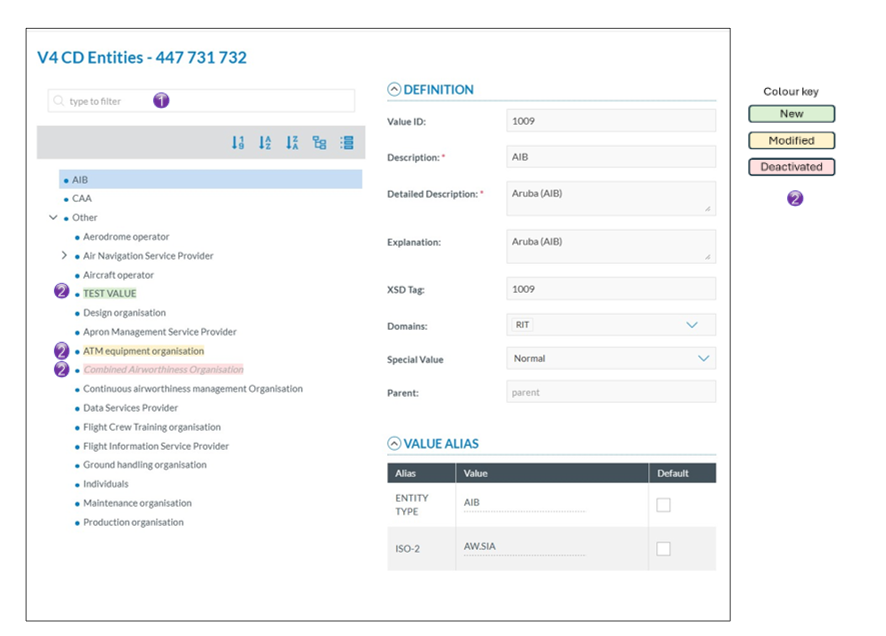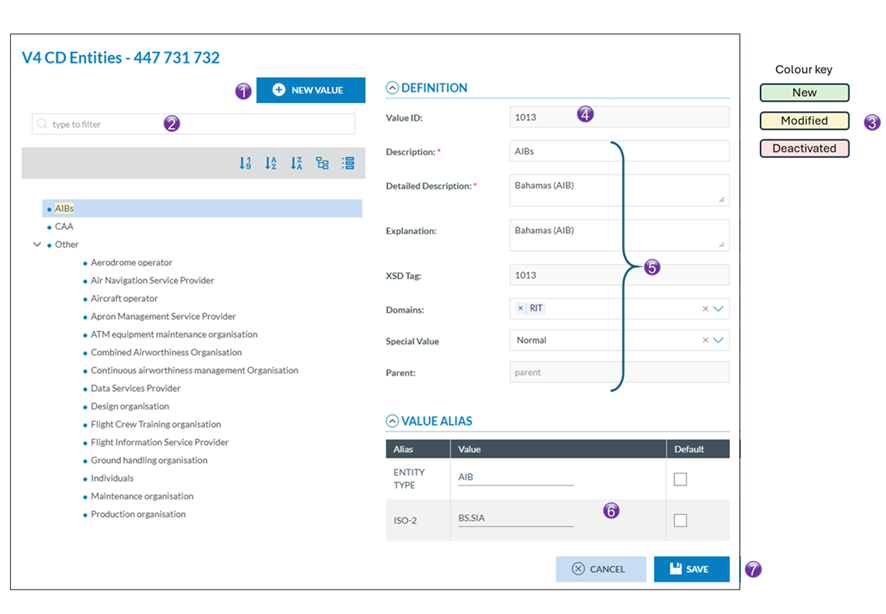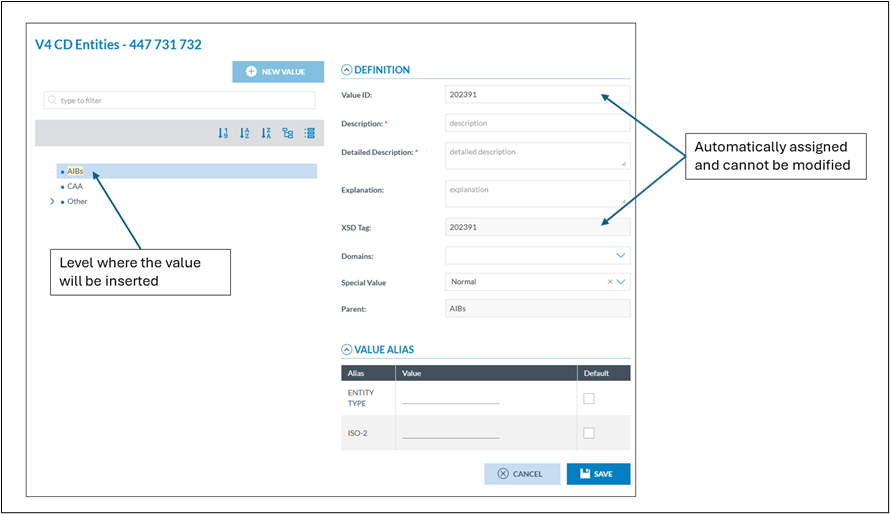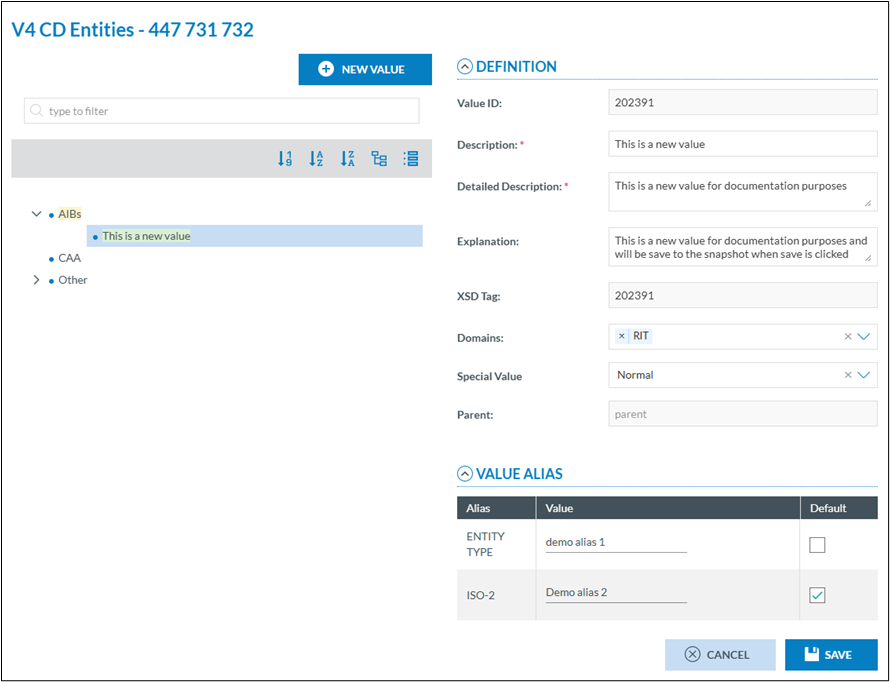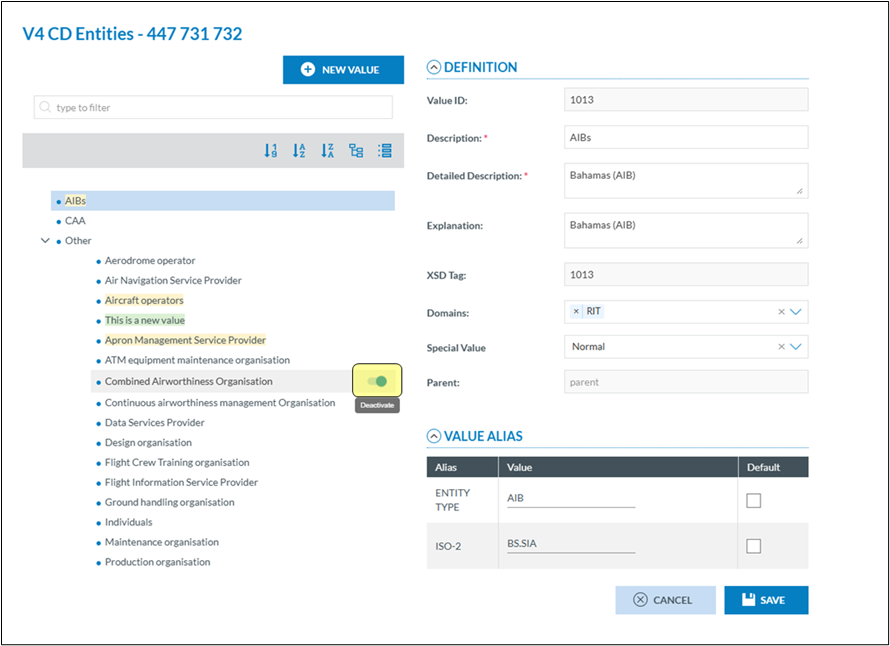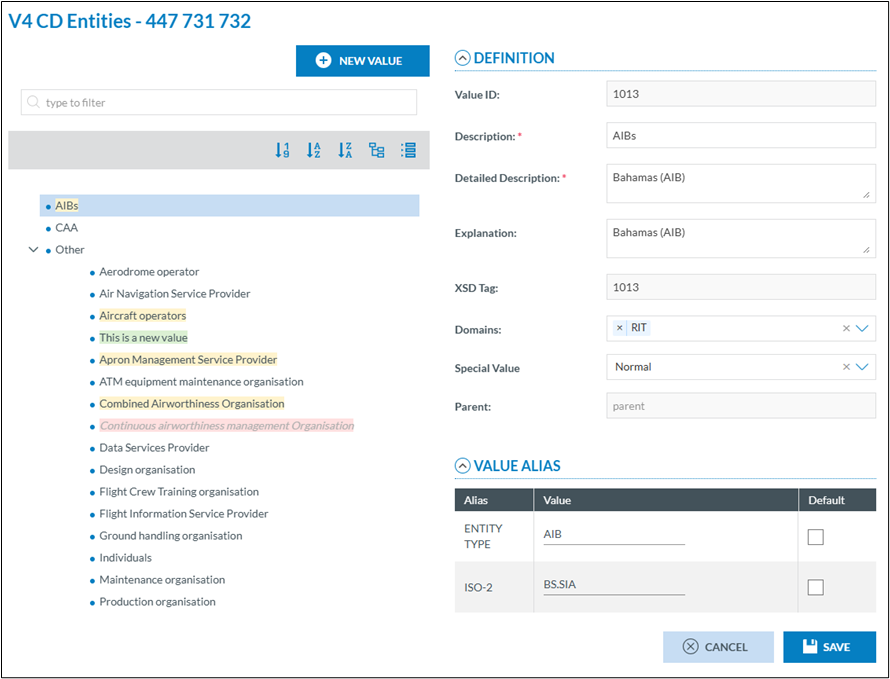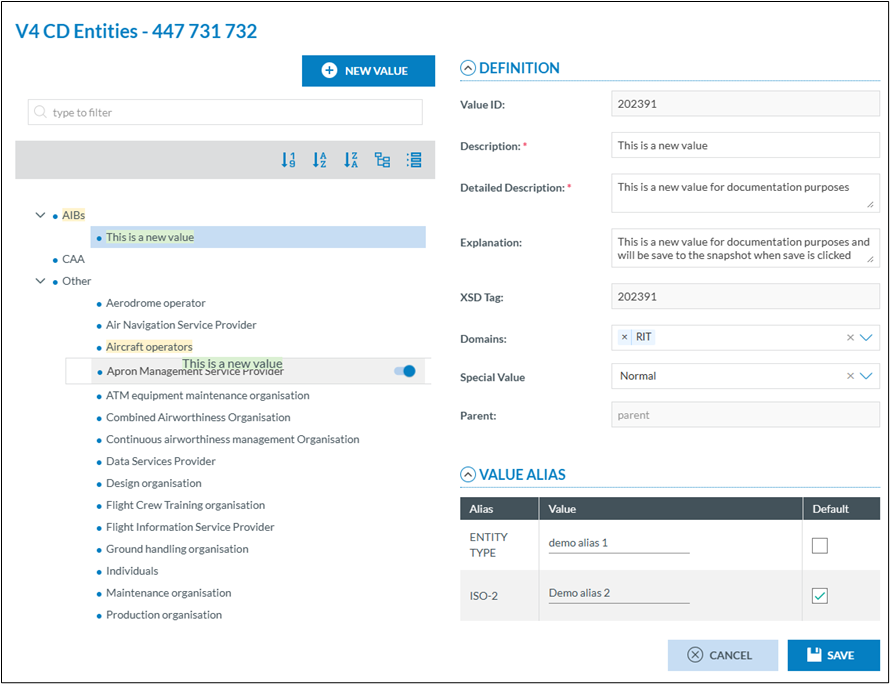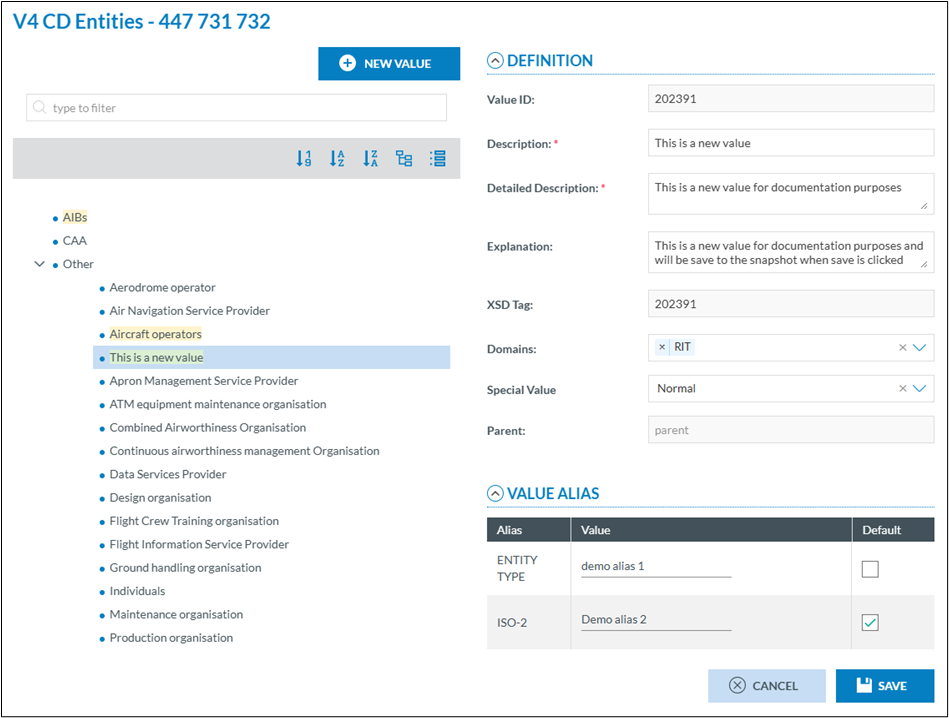How to use he Value List Management Tool
Abstract
The Value List Management Tool in E2 enables authorized users to create, edit, and disable values in value lists efficiently, with full tracking and collaborative functionality.
Some background
Value lists are a fundamental component of the taxonomies used in ECCAIRS 2 (E2). The management of these value lists is performed at the EASA ECCAIRS level, meaning it is the responsibility of the ECCAIRS system administrators.
In ECCAIRS 5, an add-on application called the Taxonomy Manager was available. This tool enabled Authorities to contribute directly to specific value lists for which they were considered the source or had authoritative knowledge.
For example, the operators value list, reporting entities… could be maintained by the relevant National Aviation Authorities.
These contributions were collected and reviewed at set intervals. The Joint Research Centre (JRC) then consolidated the inputs from various Authorities, and the resulting updates were incorporated into a new taxonomy release.
Although the Taxonomy Manager gave the Authorities the possibility to independently give their contributions, it was still a time-consuming task for the JRC to gather all data, consolidate it and release a new taxonomy.
The JRC was still responsible for:
- Collecting all submissions from multiple Authorities,
- Validating and consolidating the data to ensure consistency and integrity, and
- Publishing the updates through an official taxonomy release.
As a result, even with decentralized input, the central coordination and release cycle placed a significant workload on the JRC.
In ECCAIRS 2 (E2), the Taxonomy Manager tool from ECCAIRS 5 is no longer available. As a result, the responsibilities previously handled via that tool have been redistributed between the E2 Taxonomy Working Group and the E2 System Administrators
Enters the E2 Collaborative Value List Manager
Since the Value List Manager from ECCAIRS 1 (E1) is not compatible with ECCAIRS 2 (E2), a new functionality was developed to support value list management within E2. Unlike the E1 approach, this new feature Is not an add-on or external application, it Is fully embedded within the E2 platform.
The targeted value list for collaborative management
The decision to designate a value list as collaborative—meaning it can be updated or maintained by multiple contributors, is the joint prerogative of the Taxonomy Working Groups and the ECCAIRS System Administrators.
These values lists are released as collaborative value lists for now
· Operators
Workflows
Global overview
Validated workflow
1. The EASA ECCAIRS system administrators create a snapshot of the value list from a released taxonomy or from a draft taxonomy
2. The snapshot is delegated to the Authority
4. When the value list is being worked on, it gets the status in progress
5. If deemed necessary, the value list can be reset to its initial state so voiding all modifications done to it so far
7. ECCAIRS system administrators assess the Value List
8. If the ECCAIRS system administrators assess the list to be correct and of good quality, they validate the value list
10. The validated value list is automatically incorporated in the draft taxonomy
11. The ECCAIRS system administrators release the draft taxonomy, and the life cycle start all over again
12. When a Draft taxonomy, that included a validated snapshot is released, then the status of that snapshot is changed to ‘Released’ and a new ‘Pending’ snapshot is generated for the authority to continue working on it
Rejected workflow
1. The ECCAIRS system administrators create a snapshot of the value list from a released taxonomy or from a draft taxonomy
2. The snapshot is delegated to the Authority
4. When the value list is being worked on, it gets the status in progress
5. If deemed necessary, the value list can be reset to its initial state so voiding all modifications done to it so far
6. When all modifications to the value list are done, it can be released for assessment by the ECCAIRS system administrators, it gets the status to be released
7. The ECCAIRS system administrators review the value list
8. If the Value list is incorrect or of poor quality, it will be rejected by the EASA ECCAIRS system administrators. A reason for rejection will be added
Using the collaborative value list manager (CVLM)
Accessibility
A dedicate role is to be assigned to users that will use the collaborative value list manager. This can be assigned at central level or by the National Security Admin of each authority. This role is not the same as the “National Taxonomy Administrator” role, which allows users to manage the custom taxonomy
Accessing the CVLM
If you have been given the National Taxonomy Collaborator role, you can access the CVLM via the taxonomy menu
The CVLM List view
1. With this switch you can visualise all archived snapshots
2. These are the different status a snapshot can have
· Draft
· Pending. When a new snapshot is made available or the snapshot has been re-initialised, the status pending is given
· In progress, when a value list is being worked on.
· To be released, a value list is up to date and is send to the ECCAIRS system administrators for assessment. The value list can be put back to in progress for as long as it has not been validated
· Released, it has been validated and is part of the released taxonomy
· Rejected, the value list was rejected by the ECCAIRS system administrators
· Archived, the archived are automatically generated when a snapshot is Reinitiated
· Validated, the value list was of good quality and correct and will be part of the next taxonomy release. No more modifications are possible
3. These are the different actions that can be performed on the snapshot. This list will contain actions depending on the status of the snapshot
4. The header filters allow you to filter out certain snapshots
View the snapshot
This option opens the Value list in read only mode. No modifications can be brought to the Value List. The value list only shows the part that has been delegated to your Authority.
This option is available regardless of the snapshot status.
1. Search Functionality
The integrated filter allows users to search within a Value List for a specific entry. This search is comprehensive, it checks not only the value description, but also the detailed description, explanation, and all defined aliases.
2. Visual Change Tracking
To improve clarity when identifying modified entries, a colour-coding system has been implemented. Values that have been affected, either added, edited, or deactivated, are visually highlighted, making it easier to track changes during the editing and review process.
Edit the snapshot
A snapshot can only be edited when it is in the “pending” or “in progress” status
Edit an existing value
1. Search Functionality
The integrated filter allows users to search within a Value List for a specific entry. This search is comprehensive, it checks not only the value description, but also the detailed description, explanation, and all defined aliases.
2. Clicking the "New Value" button adds a new value at the hierarchical level below the currently selected entry. The position can be adjusted later if needed.
3. Visual Change Tracking
To improve clarity when identifying modified entries, a colour-coding system has been implemented. Values that have been affected, either added, edited, or deactivated, are visually highlighted, making it easier to track changes during the editing and review process.
4. The Value ID field is read-only and cannot be modified. When a new value is added, the system automatically assigns a Value ID
5. These attributes are editable (except the XSD Tag).
6. The aliases associated with a value are displayed and can be edited. Users may modify alias values or set one as the default. However, adding or removing aliases is not permitted, as alias management is handled at the ECCAIRS System level.
7. No changes are committed until the Save button is clicked. Once saved, the value is assigned the appropriate colour according to the applied change, refer to the defined colour scheme for details.
Add a new value
By clicking on the add new value button the right pane is blanked, a new value
The attributes marked with a red asterisk (*) are mandatory.
When save is clicked the value is save in the snapshot and will be assigned the correct colour according to the colour scheme.
Deactivate a value
Values from a value list are never physically deleted. They are given a deactivated status. This means that the value can no longer be used by reporters in their reports, yet in the already submitted ORs.
or existing VRs and OCs, they are still visible. Also, in the value list, they will appear in a greyed-out colour in the taxonomy.
When hovering with the mouse over a value, a switch becomes visible. Setting the switch to the left will disable the value, setting it to the right (default) will active the value.
Changing the position of a value
Changing the position of a value within a Value List can be done easily using the built-in drag-and-drop functionality in E2. This intuitive feature allows users to reposition values directly within the hierarchy, ensuring the list structure reflects the desired order
Reinitiate the snapshot
In some cases, it may be desirable to start over completely and discard all previously made changes to a Value List. E2 allows users to do this by using the reinitialise function, which reverts the list to its original state, effectively voiding all modifications made up to that point.

To reinitialise, you archive the value list, and a new pending snapshot is created which allows you to start over again.
![]() The value list is set back to the pending status
The value list is set back to the pending status
Set the snapshot to be release
When all modifications for your Authority have been done, you can set the snapshot to the to be released status. This status will trigger an action by the system administrators to validate the snapshot or to reject it.
If the snapshot is in the “To be Release status”, it can be set back to in progress. Once the ECCAIRS system administrators have validated the snapshot it gets the status Validated and cannot be changed anymore

Export/import snapshot
Instead of having to add, modify or disable values one by one, the CVLM offers the possibility to first export the values list for editing and import the value list back into the CVLM once done.

Clicking on the export VL Snapshot will do 2 things
1. It will lock the Snapshot, this to prevent that multiple instances are created
2. It will create an excel file which is automatically downloaded in the Download folder
Special care is to be taken when editing the Excel file. The exported Excel file has 3 sheets
1. Help: containing a brief explanation what needs to be considered when editing values
2. Properties: this sheet contains certain characteristics and may NOT be edited
3. Values: This sheet contains the value list values
Depending on the value list that is being edited, the Values sheet may contain more or less columns, yet the 13 first columns are always there
Value List Rules
- IsNewRecord must be:
- 0: Value does not change
- 1: New value
- 2: Value has changed
- 0: No child values present
- 1: Child values exist
(Set to 1 only if the value has children; otherwise, use 0.)
Special Value has an influence on the position of th value in the Value List. By default (0) the value will be in alphabetical order. 1,2 and 3 will put the value at the end of the list.
- 0: Normal (default)
- 1: None
- 2: Other
- 3: Unknown
- 1: Active
- 2: Inactive
When creating a new value (IsNewRecord = 1), the Status must not be 2.
If a value has Status = 2, all its child values must also have Status = 2.
- The XsdTag of a value must be equal to its ID.
- For values in the RIT Domain, an 'X' must be entered in the Domain column.
- Any Alias assigned to a value must already exist in the defined Aliases which are defined at EASA-ECCAIRS level
Example
Assume a new level 3 Aerodrome to be inserted
As this is a new entry, IsNewRecord = 1

Look for the highest ID in the sheet and add 1 to it

Copy the ID of its parent into the parent column

The XSDTag is to be the same as the ID

Once the value list is edited, it can be imported back into E2 using the import action

When clicking this option, E2 will prompt for the file to import
Either drag the file into the prompt window or select the file by clicking on select files.
The result of the import will be sent to you by email and the value list will be unlocked.
Editing values through an Excel file
If only changing some values, it is not necessary to have all the rows in the Excel file.
All unnecessary rows can be deleted
![]()
1. As it is a modification, the IsNewRecord should be 2
2. Change whatever column you want to modify, bearing the restrictions in mind
Once done upload the excel file
 Unlocking a value list
Unlocking a value list
In case a value list was exported, and nothing needs to be changed then it can be unlocked without having to import anything by clicking unlock

Rejected snapshot
When after assessment by the ECCAIRS system administrators as snapshot is rejected, you will be informed. You will see the status as Rejected in the list and see the reason for rejection in the list view

The ECCAIRS System Administrators can push a snapshot back into “In Progress” status, allowing further modifications. However, this is not an automatic process, it requires a manual action by the administrators. If you need to continue editing a previously submitted snapshot, you can request that it be returned to “In Progress” status.