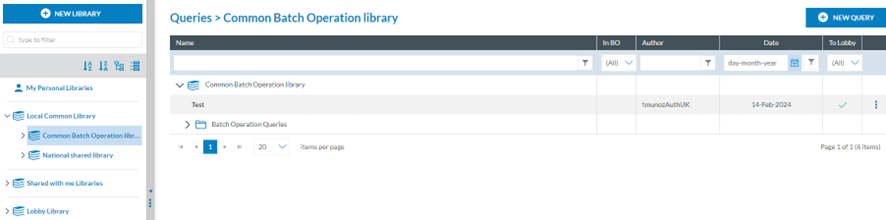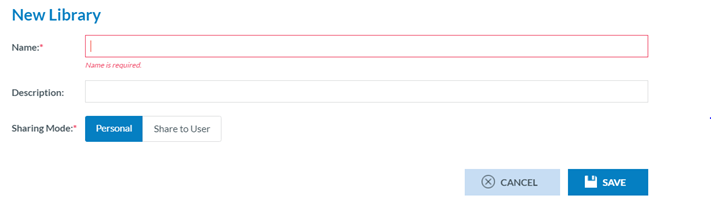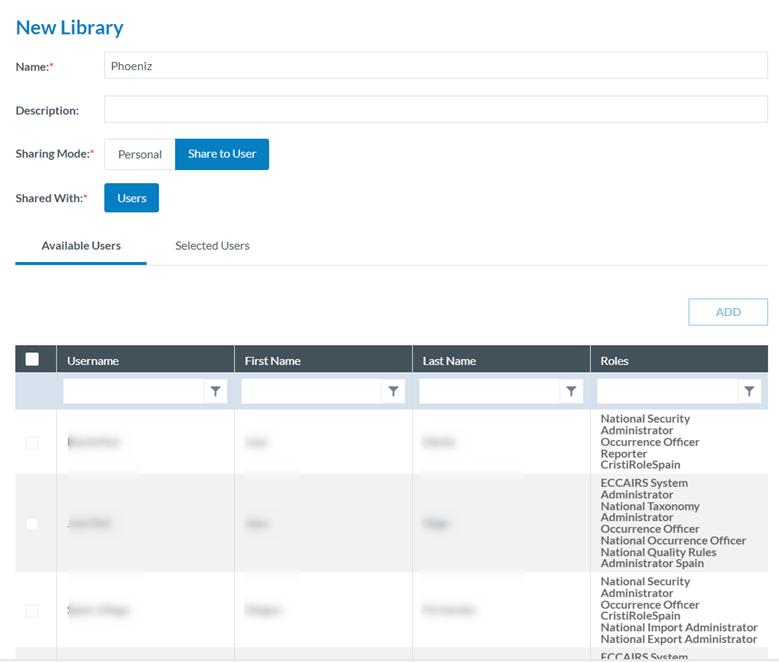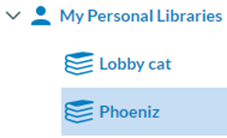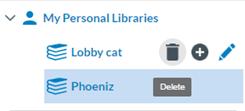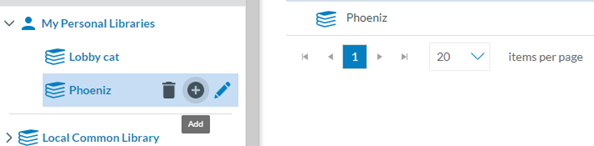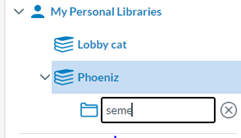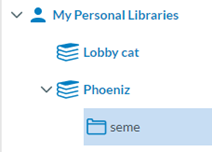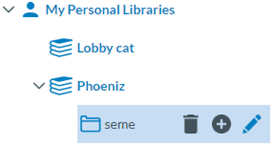3.2. Libraries
All information in this section concerning the creation and management of libraries applies to Queries, Word Templates, Batch operations, and Views.
The system provides the Libraries available to the Administrator on the left panel of the menu:
3.2.1. My Personal Libraries
The objects stored in personal libraries are only available to the owner of the libraries. The owner can decide to share a particular object from the Personal libraries or share the complete library with other Authority users. Only users with permission to execute queries will be eligible.
3.1.2. Local Common Library
The objects stored in the Local Common Library are available for all Authority users with permissions to that kind of object. Administrators can create queries in the Local Common Library.
3.1.3. Shared with me libraries
When the library owner or object has shared it with the Administrator, they appear under these users' ‘Shared with me libraries’. They can execute the queries or copy them to their Personal Libraries but can neither edit nor delete those Libraries.
3.1.4. Lobby Libraries
They are the Libraries where the Administrator receives the objects transferred through the ‘To Lobby’ functionality. The Administrator can view and execute the queries or copy them to their personal libraries but can neither edit nor delete those Libraries.
3.1.5. Creation of a library
Once in the ‘Data management’ ‘Queries’ menu, the Administrator has to click on ‘New Library’, and the system will display a modal window to create the Library:
The Administrator has to fill in the mandatory Name field, the Description (if needed), and the Sharing mode, which can be ‘Personal’ or ‘Share to User’.
The Administrator has to select the specific users through the check box and click the ‘Add’ button, which will be activated. The selected users will be available on the ‘Selected Users’ tab.
The Administrator has to click on ‘Save’ for both Personal or Shared to User, and the Library will be saved accordingly. It will appear in the left pane under ‘My Personal Libraries’ in the Libraries tree.
If the created library is ‘Shared to user’, it will show the ‘Shared’ icon  .
.
3.2.6. Library Management
The system provides Deletion, adding category, and editing buttons next to each library under My Personal Libraries of the Administrator.
3.2.6.1. Deleting a Library:
The Administrator can only delete the Libraries under My Personal Libraries.
The Administrator has to click on the Delete icon (rubbish) next to the specific Library, and the system will delete the library from the My Personal Libraries tree as long as it no longer has any queries; otherwise, the system will display a warning message and will not delete the library. The Libraries tree will be updated accordingly.
3.2.6.2. Adding a category or folder to a Library
The Administrator can only add a category to My Personal Libraries and the Local Common Library.
The Administrator has to click on the ‘+’ button next to the specific library, and the system will display a folder below the Library:
The Administrator has to type a Name and click on ‘Intro’:
The folder or category will be added to the tree and will be available to store queries of the Administrator:
Next to the folder or category, the management buttons will appear as follows:
The category can only be deleted if it does not include queries or word templates.
The ‘+’ button is to add subcategories. It works the same way as adding categories to the Library.
The edit button only updates the name, not the location of the category.
3.2.6.3. Editing a Library
The Administrator can edit the Libraries of My Personal Libraries and the Local Common Libraries.
The Administrator has to click on the editing (pencil) icon next to the specific Library, and the system will display the editing window: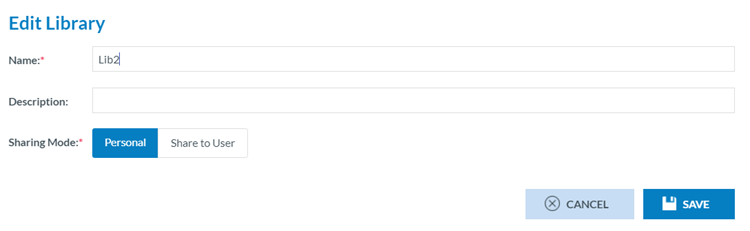
This page is the same as the library creation window in the previous section. The Administrator must update the corresponding fields and click ‘Save’. The changes will be saved in the database and Libraries tree.