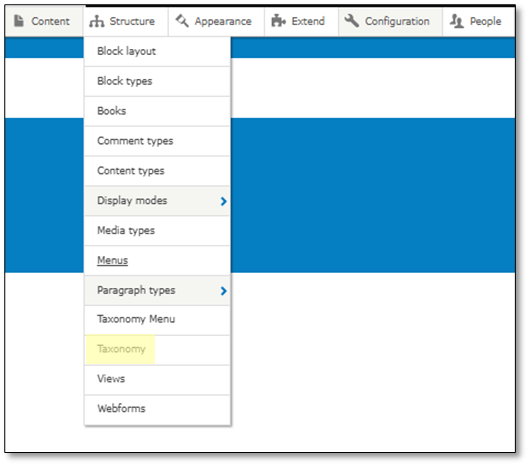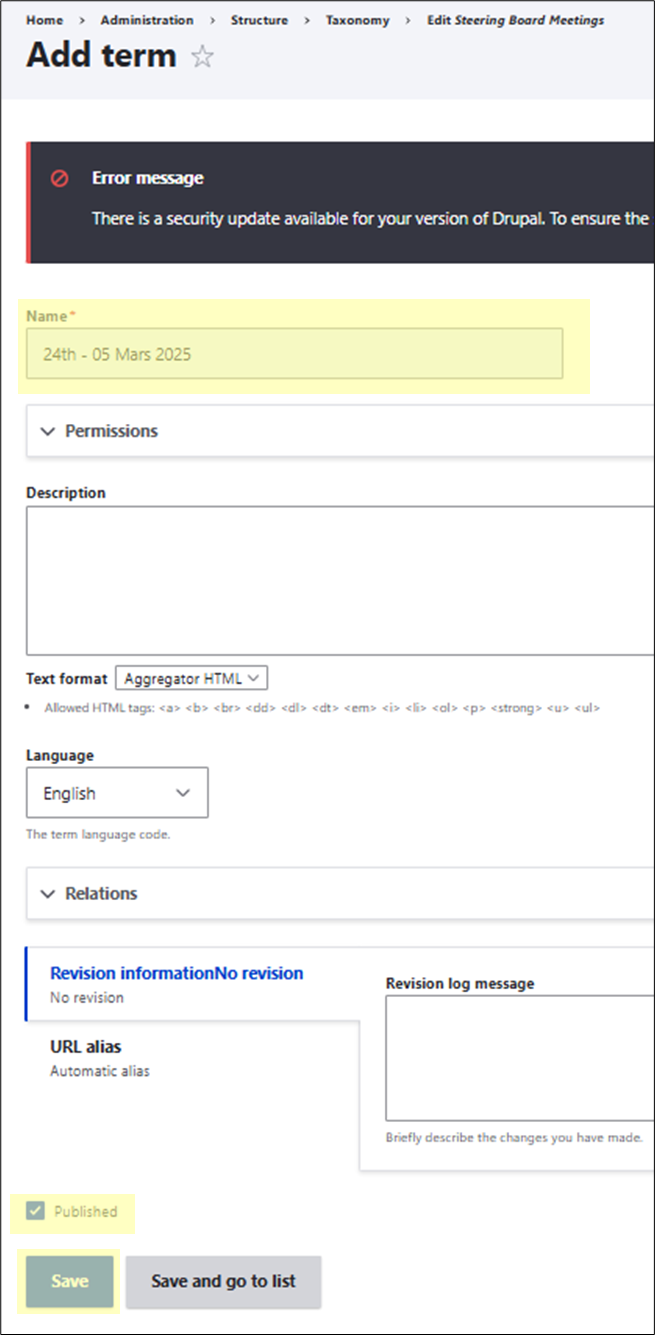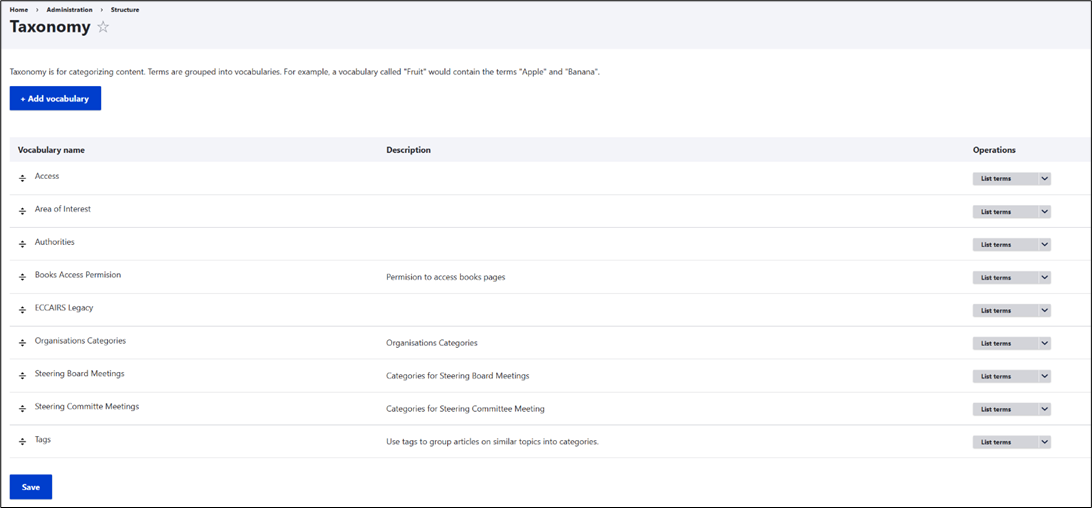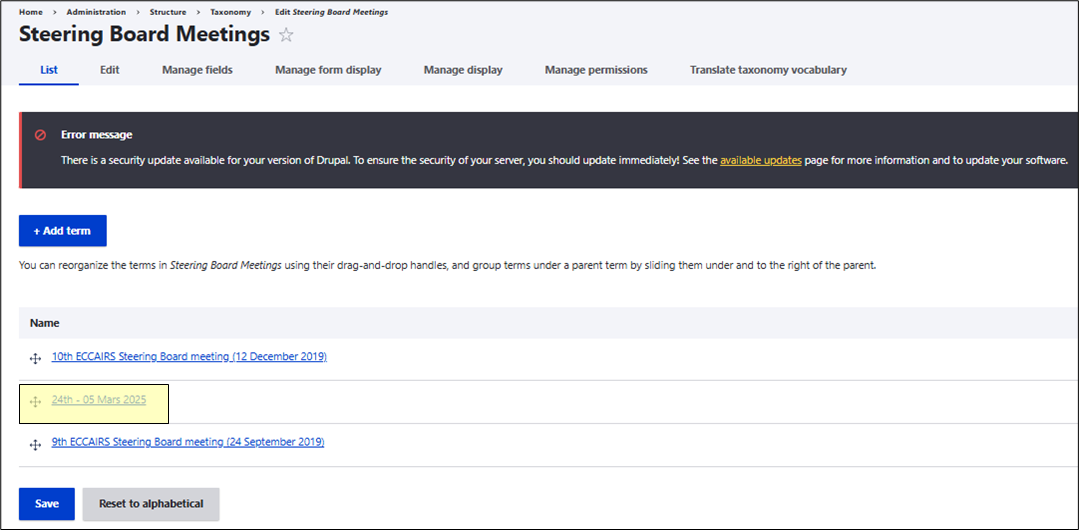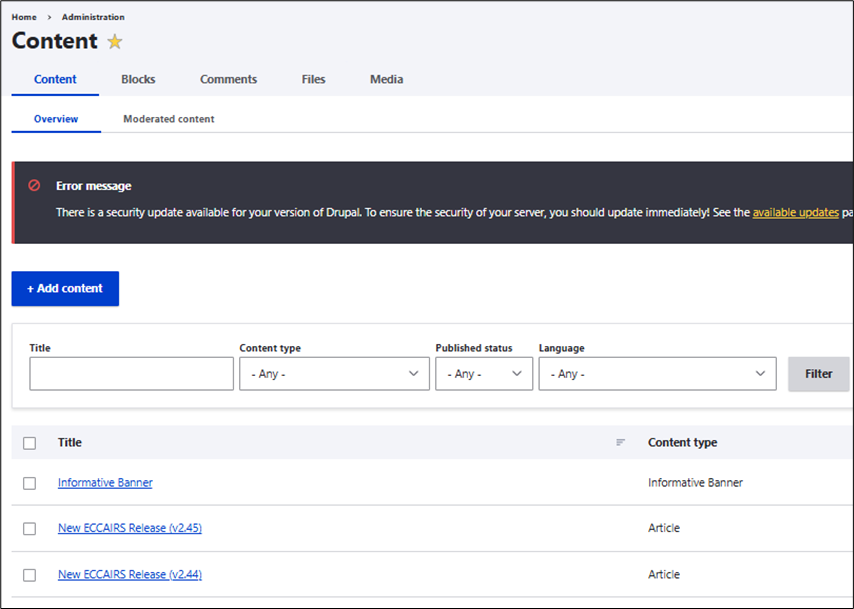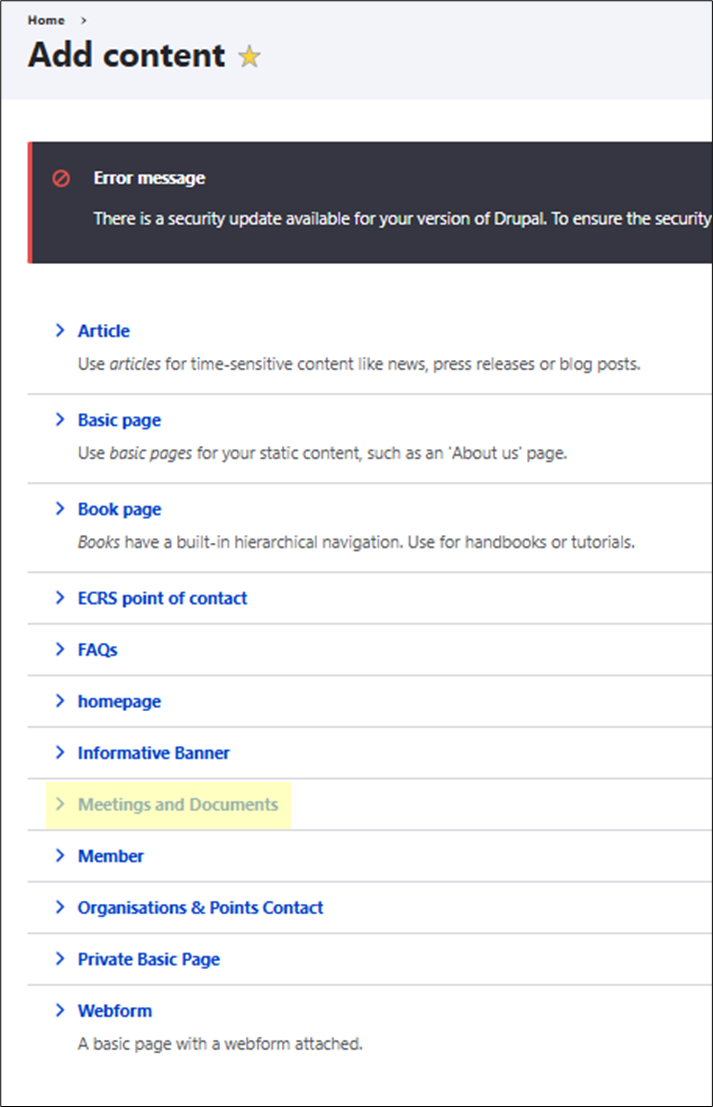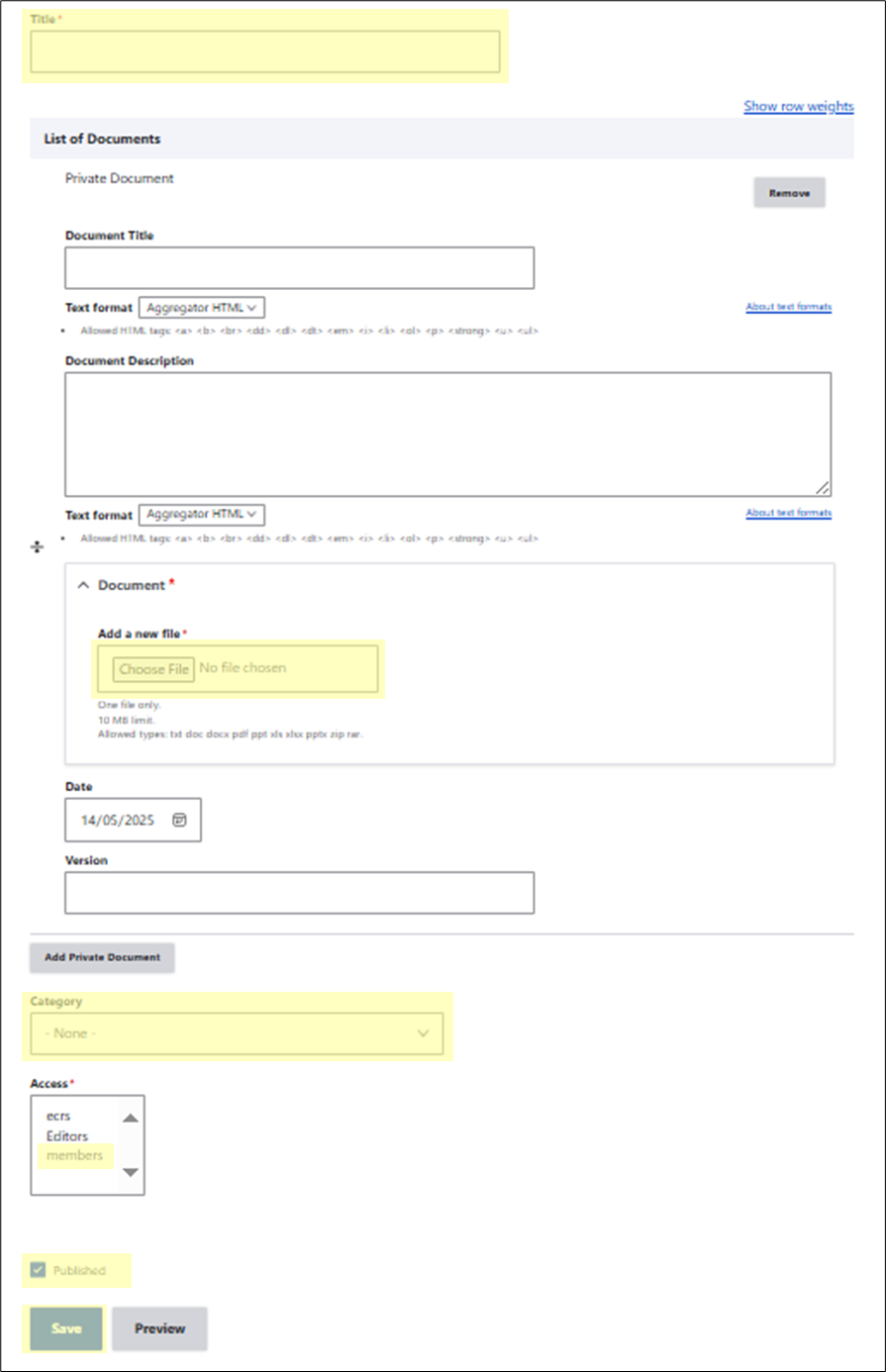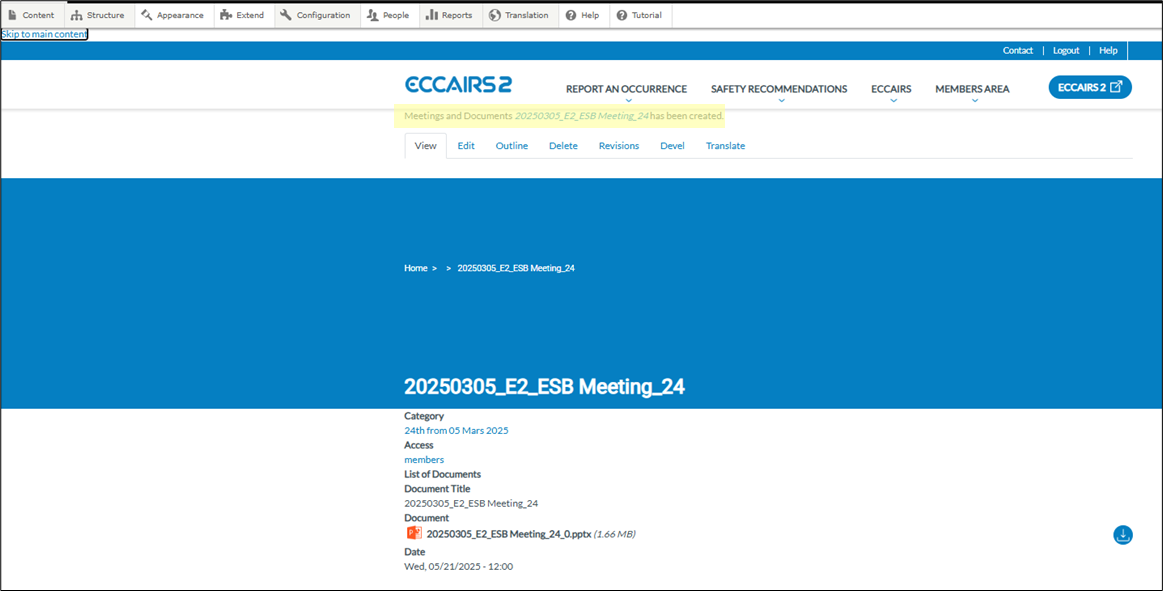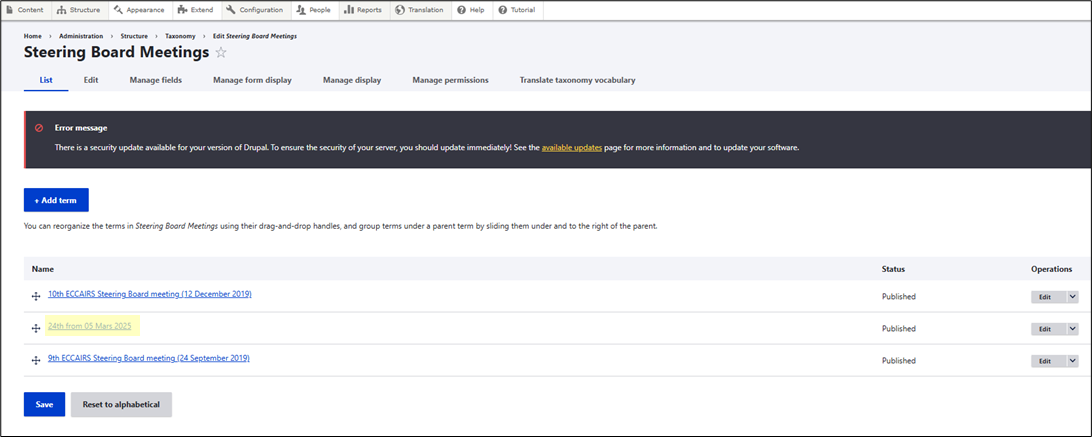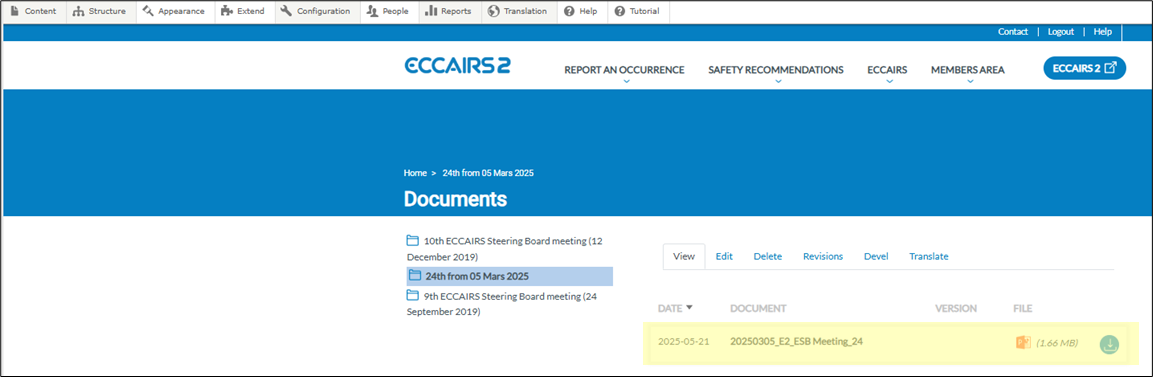How to create folders and upload files in E2 Central Hub
Prerequisites
Having a user role of E2 Central Hub Administrator.
Steps
1. Log in UAT or PROD environment.
2. Go to E2 CENTRAL HUB
3. To create a new folder for the files:
3.1. Go to Structure > Taxonomy in Drupal menu.
Drupal is a free and open-source content management system (CMS) and framework used for building and managing websites, online directories, e-commerce stores, and other digital content.
3.2. In the Taxonomy page, select “Add terms” for the desired menu (for example, Steering Board Meetings).
3.3. In the Add term page:
3.3.1. Complete the “Name” field with the name of the folder
3.3.2. No permissions are required to be filled
3.3.3.Make sure that the “Published” check box is ticked
3.3.4. Click on the “Save” button.
3.4. If desired, the folders that the menu contains can be listed from the Taxonomy page.
4. To upload a file on the E2 Central Hub:
4.1. ![]() Go to Content
Go to Content
4.2. Select “+ Add content”
4.3. Select “Meetings and Documents”
4.4. Complete the form:
4.4.1.Complete the “Title” field with the name of the file
4.4.2. Chose the file to be added
4.4.3.From the “Category” drop down menu, Select the folder to upload the file (previous one created, if desired)
4.4.4. Give “Access” to “members”
4.4.5.Make sure that the “Published” check box is ticked
4.4.6. Click on the “Save” button
Click on the “Save” button
4.4.7. A confirmation with the creation of the document will be displayed.
4.5. If desired, the folders files that the menu contains can be listed from the Structure > Taxonomy page. For example, for the Steeing Board Meetings, select “List terms” and later the folder previously created.
5. Make sure that the desired menu is enabled to do that, follow the steps on How to enable or disable menus in E2 Central Hub.
[1] Drupal is a free and open-source content management system (CMS) and framework used for building and managing websites, online directories, e-commerce stores, and other digital content.